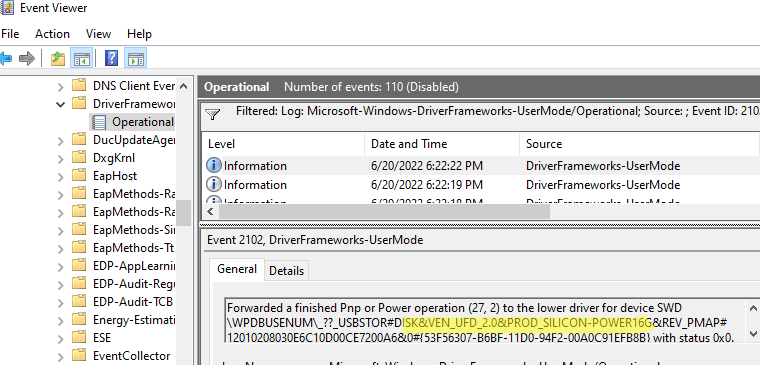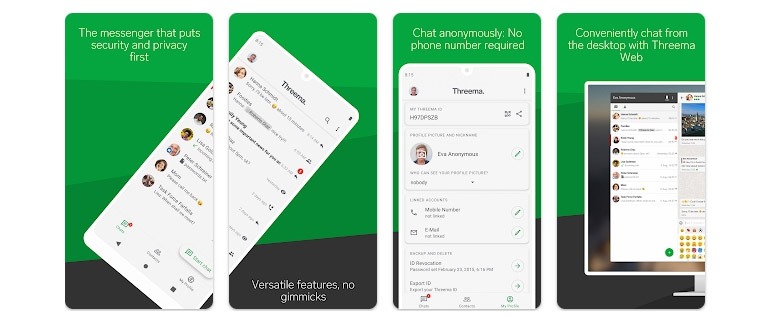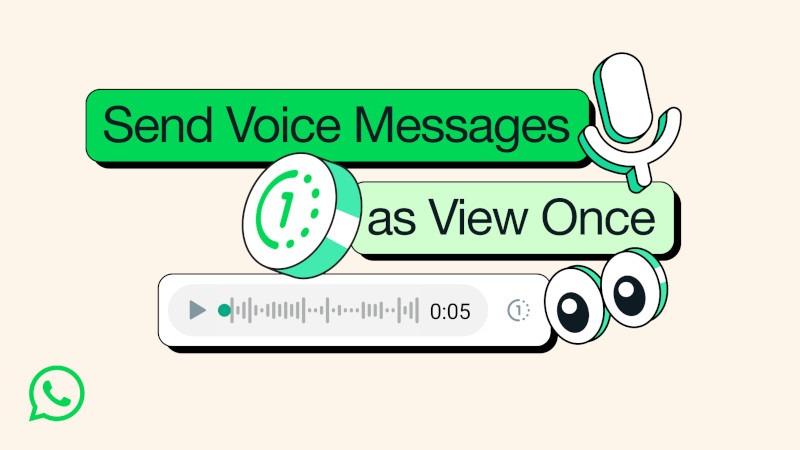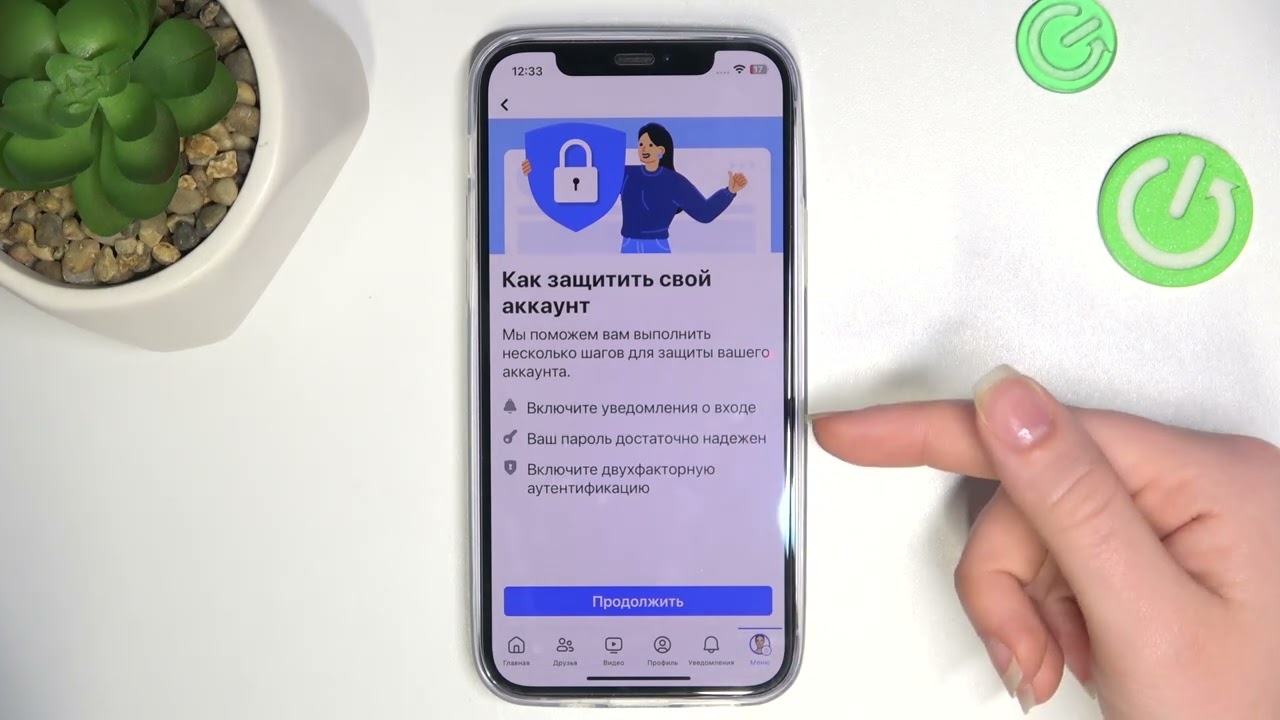How to Enable Blocking Autorun for USB Devices?
Autorun for USB devices can pose a security risk to your computer. Malware can be launched from a USB device without your knowledge, which can lead to the leakage of important information or damage to the system. To protect your device, it is important to block autorun for USB storage devices. In this article, we will discuss how to enable blocking autorun for USB devices.
There are several ways to enable blocking autorun for USB devices, depending on the operating system you are using. Below are the instructions for Windows and macOS.
Windows
To block autorun for USB devices in Windows, you will need to edit the operating system registry. Before making changes to the registry, it is recommended to create a backup of your system. To do this, follow these steps:
Press Win + R to open the "Run" window.Type regedit and press Enter to open the Registry Editor.Navigate to the HKEY_LOCAL_MACHINE\SOFTWARE\Microsoft\Windows\CurrentVersion\Policies\System section.Create a new DWORD value and name it WriteProtect.Set the value to "1" to block autorun for USB devices.
After completing these steps, autorun for USB devices will be blocked in your Windows operating system.
macOS
To block autorun for USB devices in macOS, you can use the Terminal utility. Simply follow these steps:
Open Terminal.Enter the following command: defaults write com.apple.desktopservices DSDontWriteUSBStores -bool truePress Enter to apply the changes.
After completing these steps, autorun for USB devices will be blocked on your macOS device.
Now that you know how to enable blocking autorun for USB devices, your computer will be protected from potential threats. Remember to keep your data safe and keep your system up to date to ensure its reliable protection.