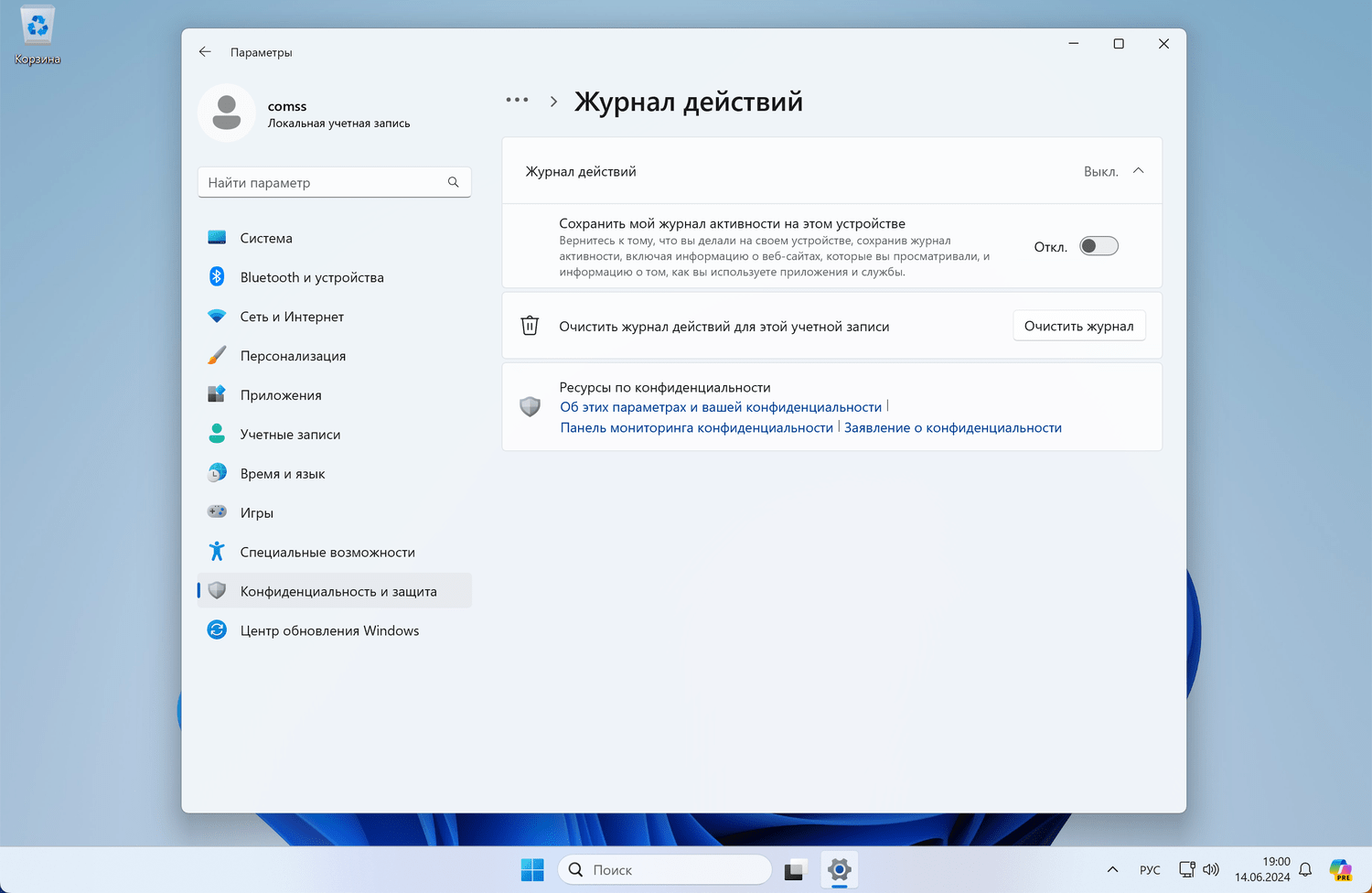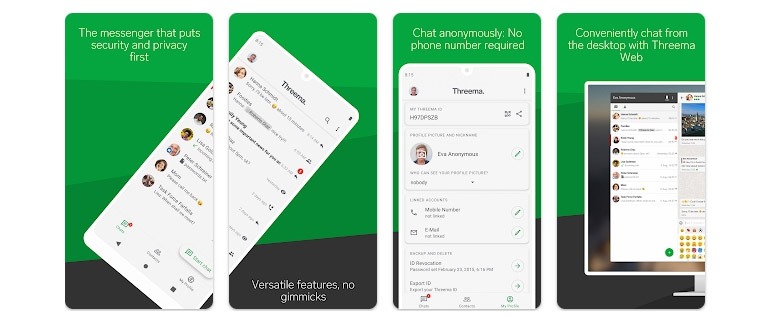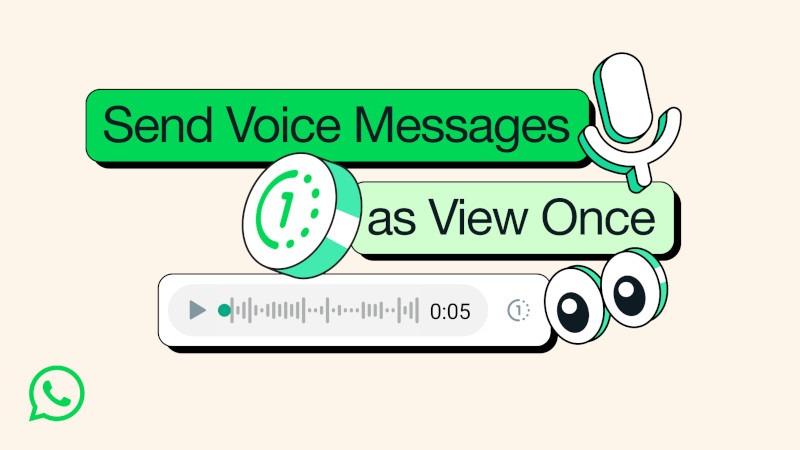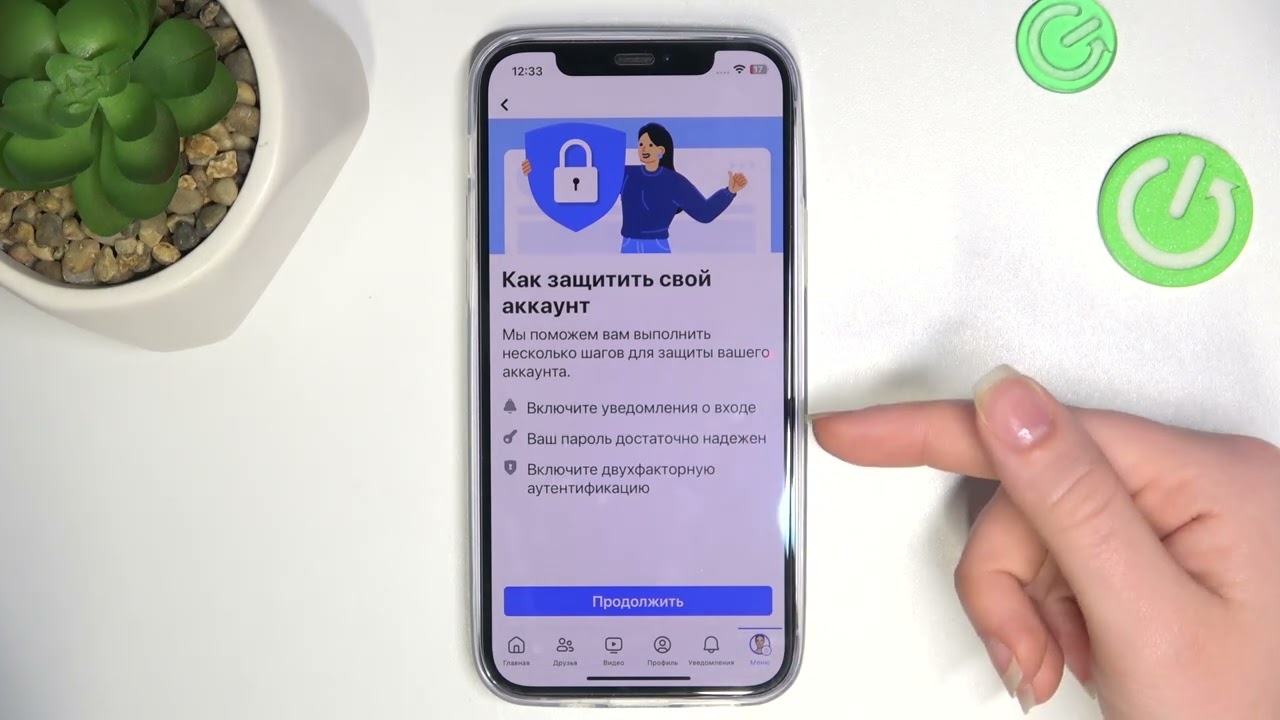How to Disable Unnecessary Trackers in Windows 11?
One way to protect your privacy in Windows 11 is to disable unnecessary trackers that may be collecting information about you. In this article, we’ll show you how to do it.
1. Change Privacy Settings
The first step to disabling unnecessary trackers in Windows 11 is to change your privacy settings. To do this, go to Settings > Privacy and select the appropriate options to restrict trackers’ access to your information.
2. Disable Data Collection Services
In Windows 11, there are several services that collect data about you and transmit it to trackers. To disable these services, follow these steps:
- Press Win + R and type services.msc
- Find services with names indicating data collection (for example, DiagTrack or dmwappushservice)
- Right-click on the service and select Properties
- Go to the General tab and select Startup type — Disabled
- Click Apply and OK
3. Use Special Software
There are special programs that help detect and block trackers in real-time. You can install such software on your computer to enhance protection against unnecessary trackers in Windows 11.
4. Update Windows
To avoid vulnerabilities associated with trackers, regularly update Windows to the latest version. Updates contain fixes for vulnerabilities that trackers can use to collect information about you.
By following these simple steps, you can significantly reduce the number of trackers collecting information about you in Windows 11 and increase the security level of your computer.