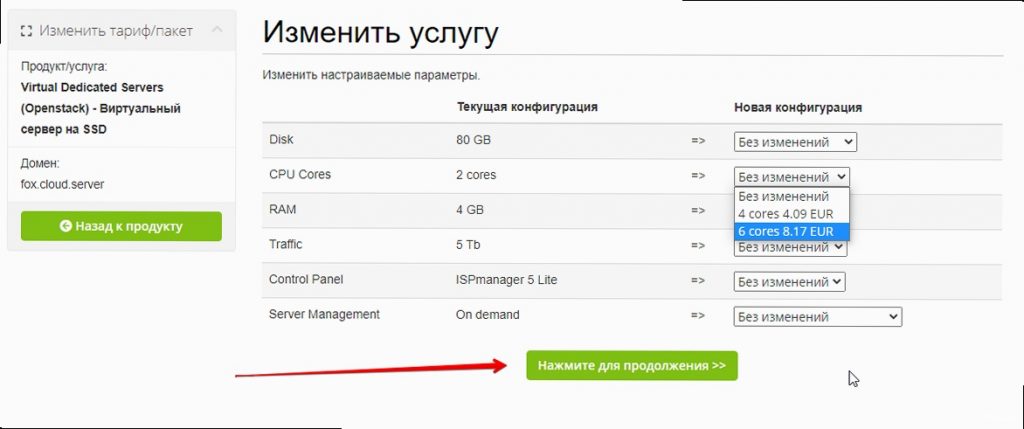How to Choose the Right VPS Size: A Detailed Guide
Choosing a Virtual Private Server (VPS hosting) is an important step for any project, whether it’s a small blog, an online store, or a complex web application. The correct VPS size ensures optimal performance, stability, and scalability for your service, while the wrong choice can lead to slow performance, errors, and unnecessary costs. In this guide, we’ll take a detailed look at the key factors to consider when choosing a VPS size, provide practical examples, and offer useful tips based on real-world administration experience. We will analyze how to assess your project’s needs, what VPS resources exist and how to properly select them, how to monitor server performance and respond to changes in load in a timely manner. This guide will help you make an informed decision and choose a VPS that perfectly suits your needs.Table of Contents:
- Assessing Your Project’s Needs
- Key VPS Resources and Their Impact
- Choosing an Operating System and Software
- Performance Testing and Monitoring
- Scaling Your VPS: When and How to Do It
- Choosing a VPS Provider and Plan
Assessing Your Project’s Needs
Before you start choosing a VPS size, you need to carefully assess your project’s needs. This is the most important step, as it determines what resources you’ll need to ensure your site or application runs smoothly and quickly. The assessment includes analyzing current and projected load, identifying the types of tasks the server will perform, and considering the specific requirements of your software.
Analyzing Current and Projected Load
Start by analyzing the current load on your project. If you already have a website or application, use web analytics tools like Google Analytics or Yandex.Metrica to get information about the number of visits, time spent on the site, and other important metrics. This data will help you understand how many resources your project currently requires. Then, predict how the load will change in the future. Consider factors such as marketing campaigns, seasonal traffic fluctuations, and plans to expand the functionality of your website or application.
For example, if you have a small blog with 1000 visitors per day, a VPS with 1-2 CPU cores, 1-2 GB of RAM, and 20-40 GB of disk space may be sufficient. However, if you plan to launch an advertising campaign that will increase traffic to 10,000 visitors per day, you’ll need a VPS with more resources.
To monitor traffic and load on the server, you can use the following commands:
# Monitoring traffic with tcpdump (requires root privileges)
sudo tcpdump -i eth0 -n -nn | grep -E 'port 80|port 443'
# Monitoring active connections
netstat -an | grep :80 | wc -l
netstat -an | grep :443 | wc -l
# Monitoring CPU load (top and htop)
top
htop # If htop is not installed: sudo apt install htop
tcpdump allows you to capture and analyze network traffic. netstat shows network connections. top and htop display statistics on CPU usage, memory, and other system resources. Install htop if it’s not already installed; it’s a much more convenient tool than top.
Identifying the Types of Tasks the Server Will Perform
Different types of tasks require different resources. For example, if your server will be used for hosting static websites, it will require fewer resources than a server running a database or a complex web application. Determine what tasks your server will perform and what resources they will require. Here are some examples:
- Hosting static websites: Requires a small amount of resources, mainly disk space and bandwidth.
- Hosting dynamic websites (WordPress, Joomla, etc.): Requires more resources, including CPU, RAM, and disk space. Keep in mind that WordPress, especially with a large number of plugins, can be quite demanding on resources.
- Databases (MySQL, PostgreSQL, etc.): Require significant resources, especially RAM and disk space. The size of the database and the number of queries to it directly affect resource requirements.
- Web applications (Node.js, Python/Django, etc.): Can require a lot of resources, especially if they process large amounts of data or perform complex calculations.
- Game servers: Require high CPU performance, a large amount of RAM, and fast disk space.
For example, for hosting WordPress with a small number of plugins and up to 5000 visitors per day, a VPS with 2 CPU cores, 2 GB of RAM, and 40 GB of disk space is recommended. If you plan to use heavy plugins like WooCommerce, or if you have more traffic, you’ll need a VPS with more resources.
To identify the processes that consume the most resources, use:
# Show processes that consume the most CPU
ps aux --sort=-%cpu | head -10
# Show processes that consume the most memory
ps aux --sort=-%mem | head -10
These commands output a list of processes, sorted by CPU and memory usage, respectively. head -10 shows the first 10 processes that consume the most resources. Analyze this output to understand which processes are creating the greatest load on your server.
Considering Specific Software Requirements
Different software has different resource requirements. Before choosing a VPS, make sure you know the minimum and recommended resource requirements for all the software you plan to use. This includes the operating system, web server, database, programming language, and any other applications.
For example, if you plan to use MySQL, refer to the MySQL documentation to find out how much RAM is required for optimal performance. If you plan to use PHP, make sure you have enough RAM and CPU power to handle PHP scripts. If you plan to use Node.js, make sure you have enough RAM and CPU power to handle Node.js applications.
To check the version of the installed software, use:
# Check MySQL version
mysql --version
# Check PHP version
php -v
# Check Node.js version
node -v
# Check Apache web server version
apachectl -v
# Check Nginx web server version
nginx -v
Make sure the versions of your software meet the requirements of your application. Older versions may have security or compatibility issues. Update your software to the latest stable versions.
«Before you buy a VPS, take the time to analyze your needs. It will save you money and time in the future.»
John Smith, System Administrator
Important: Don’t forget to consider the future growth of your project. Choose a VPS with a small buffer of resources to avoid performance issues in the future. Most VPS providers allow you to scale your server’s resources as needed.
Key VPS Resources and Their Impact
A Virtual Private Server (VPS) provides you with dedicated resources that affect the performance of your website or application. The main VPS resources include CPU, RAM, Disk Space, and Bandwidth. Understanding how these resources affect performance will help you choose a VPS that meets your needs.
CPU
The CPU is responsible for performing calculations and processing requests. The more powerful the CPU, the faster your server can process requests. The number of CPU cores also plays an important role. More cores means the server can perform more tasks simultaneously.
For high-traffic websites, web applications, and databases, a VPS with more CPU cores is recommended. For small blogs and static websites, a VPS with 1-2 CPU cores may be sufficient.
To monitor CPU load in real-time, use the top or htop command (a more convenient version of top):
# Monitor CPU load with top
top
# Monitor CPU load with htop (if installed)
htop
In the output of top and htop, pay attention to the %Cpu(s) and Load average lines. %Cpu(s) shows the percentage of CPU usage, and Load average shows the average load on the system over the last 1, 5, and 15 minutes. If Load average exceeds the number of CPU cores, it means the system is overloaded.
RAM
RAM is used to store data that is currently being processed by the CPU. The more RAM, the faster your server can process data. A lack of RAM can cause the server to use disk space as virtual memory (swap), which will significantly slow down performance.
For databases, web applications, and high-traffic websites, a VPS with a large amount of RAM is recommended. For small blogs and static websites, a VPS with 1-2 GB of RAM may be sufficient.
To check RAM usage, use the free -m command:
# Check RAM usage
free -m
In the output of free -m, pay attention to the total, used, free, and available lines. total shows the total amount of RAM, used shows the amount of RAM being used, free shows the amount of free RAM, and available shows the amount of RAM available to applications. If there is little available RAM, it can lead to performance problems.
If the server is using swap space, it indicates a lack of RAM. To view swap space usage statistics, use the swapon -s command:
# Check swap space usage
swapon -s
Disk Space
Disk space is used to store files such as web pages, images, videos, and databases. The more disk space, the more files you can store on the server. The type of disk also affects performance. SSD servers (Solid State Drive) disks are faster than HDD (Hard Disk Drive) disks.For websites with a large number of media files, databases, and web applications, a VPS with a large amount of disk space and SSD disks is recommended. For small blogs and static websites, a VPS with less disk space and HDD disks may be sufficient, although using SSD is highly desirable to improve overall performance.
To check disk space usage, use the df -h command:
# Check disk space usage
df -h
In the output of df -h, pay attention to the Filesystem, Size, Used, Avail, and Use% columns. Filesystem shows the file system, Size shows the total amount of disk space, Used shows the amount of disk space being used, Avail shows the amount of available disk space, and Use% shows the percentage of disk space being used. If Use% is approaching 100%, it can lead to performance problems.
Bandwidth
Bandwidth determines the amount of data that can be transferred between the server and users. The more bandwidth, the faster users can load your website or application. A lack of bandwidth can lead to slow page loading and errors.
For high-traffic websites with a large number of media files, a VPS with a large amount of bandwidth is recommended. For small blogs and static websites, a VPS with less bandwidth may be sufficient.
To monitor bandwidth usage, you can use various tools, such as vnstat or iftop. First, install one of them if it’s not already installed:
# Install vnstat (Debian/Ubuntu)
sudo apt install vnstat
# Install iftop (Debian/Ubuntu)
sudo apt install iftop
# Run vnstat (after initial setup, may require several minutes to collect data)
vnstat -i eth0
# Run iftop (requires root privileges)
sudo iftop -i eth0
vnstat collects bandwidth usage statistics and allows you to view them in the form of reports. iftop shows traffic in real-time and allows you to determine which connections are using the most bandwidth. eth0 is an example interface; replace it with the name of your network interface if necessary.
| Resource | Impact on Performance | Recommendations |
|---|---|---|
| CPU | Speed of processing requests | More cores for high traffic and complex applications |
| RAM | Speed of data processing | More RAM for databases and web applications |
| Disk | Speed of reading/writing files | SSD disks for high performance, more space for media files |
| Bandwidth | Speed of data transfer | More bandwidth for high traffic and a large number of media files |
Important: When choosing a VPS, keep in mind that resources are interconnected. A lack of one resource can negatively affect the performance of other resources. For example, a lack of RAM can cause the server to use disk space as virtual memory, which will slow down the CPU.
Choosing an Operating System and Software
The choice of operating system (OS) and software (SW) plays an important role in determining the resource requirements of your VPS. Different OSs and software have different requirements for CPU, RAM, and disk space. Choosing the right OS and software can optimize resource usage and improve your server’s performance.
Choosing an Operating System
The most popular operating systems for VPS are Linux distributions, such as Ubuntu, CentOS, and Debian. Each distribution has its own features and advantages.
- Ubuntu: User-friendly, has a large community and many available packages. Great for beginners.
- CentOS: Stable and reliable, based on Red Hat Enterprise Linux (RHEL). Often used in corporate environments.
- Debian: Free and flexible, with extensive customization options. Suitable for experienced users.
Ubuntu typically requires more RAM than CentOS or Debian. If you have a limited amount of RAM, consider using CentOS or Debian. However, if ease of use and a large number of available packages are important to you, Ubuntu may be the best choice.
To determine the currently installed operating system, use the command:
# Determine the installed operating system
lsb_release -a
This command will output information about the Linux distribution, its version, and code name. If the lsb_release command is not installed, try the command cat /etc/os-release.
Choosing a Web Server
The most popular web servers are Apache and Nginx. Each web server has its own features and advantages.
- Apache: Flexible and extensible, has many modules. Supports configuration using .htaccess files.
- Nginx: High-performance and efficient, consumes fewer resources than Apache. Great for static files and proxying.
Nginx typically consumes fewer resources than Apache. If performance and efficiency are important to you, consider using Nginx. However, if you need flexibility and support for .htaccess files, Apache may be the best choice. Also, Nginx is excellent for handling a large number of concurrent connections.
Example Nginx configuration for a simple static site:
# /etc/nginx/sites-available/example.com
server {
listen 80;
server_name example.com www.example.com;
root /var/www/example.com;
index index.html index.htm;
location / {
try_files $uri $uri/ =404;
}
}
Example Apache configuration for a simple static site (inside /var/www/example.com/.htaccess):
# .htaccess
DirectoryIndex index.html index.htm
Restart the web server after changing the configuration:
# Restart Nginx
sudo systemctl restart nginx
# Restart Apache
sudo systemctl restart apache2
Choosing a Database
«`The most popular databases are MySQL and PostgreSQL. Each database has its own features and advantages.
- MySQL: Popular and easy to use, has a large community. Often used for web applications.
- PostgreSQL: Powerful and extensible, supports many features. Excellent for complex applications and working with large amounts of data.
PostgreSQL usually requires more resources than MySQL. If you need high performance and support for complex features, consider using PostgreSQL. However, if ease of use and a large number of available resources are important to you, MySQL may be the best choice. Note that the modern version of MySQL (MariaDB) is often the preferred option due to licensing restrictions and more active development.
Example MySQL (MariaDB) configuration:
# /etc/mysql/my.cnf.d/server.cnf
[mysqld]
innodb_buffer_pool_size = 256M # Adjust according to your RAM size
Example PostgreSQL configuration:
# /etc/postgresql/12/main/postgresql.conf
shared_buffers = 256MB # Adjust according to your RAM size
Restart the database after changing the configuration:
# Restart MySQL (MariaDB)
sudo systemctl restart mysql
# Restart PostgreSQL
sudo systemctl restart postgresql
Important: Make sure that the software you choose is compatible with your operating system. Check the documentation to find out the minimum and recommended resource requirements for each program.
Performance Testing and Monitoring
After selecting and configuring your VPS, you need to test its performance and set up monitoring. Testing allows you to make sure that the VPS meets your needs, and monitoring allows you to identify performance problems and respond to them in a timely manner.
Performance Testing
There are many tools for testing VPS performance. Here are some of them:
- Benchmark scripts: Simple scripts that measure the speed of the processor, disk, and network. For example, you can use the Geekbench or sysbench script.
- Load testing tools: Tools that simulate load on the server and measure its performance. For example, you can use Apache Benchmark (ab) or JMeter.
- Web testing tools: Tools that measure page loading speed and web application performance. For example, you can use Google PageSpeed Insights or WebPageTest.
Example of using Apache Benchmark (ab) to test a web server:
# Run Apache Benchmark to test the main page of example.com
ab -n 1000 -c 100 http://example.com/
This command will send 1000 requests to the main page of example.com with 100 concurrent connections. In the ab output, you will see information about request processing time, number of requests per second, and other important metrics. Note that ab must be installed separately (sudo apt install apache2-utils).
Example of using sysbench to test CPU:
# Install sysbench
sudo apt install sysbench
# Run the CPU test for 10 seconds
sysbench --test=cpu --cpu-max-prime=20000 --num-threads=4 run
This command will run the CPU test for 10 seconds, using 4 threads. Pay attention to the test results, especially the execution time and the number of events per second. Replace --num-threads=4 with the number of cores of your CPU for a more accurate result.
Setting up monitoring
Monitoring allows you to track the status of your VPS in real time and identify performance problems. There are many tools for monitoring VPS. Here are some of them:
- Nagios: A powerful and flexible tool that allows you to monitor many VPS parameters. Requires complex setup.
- Zabbix: An alternative to Nagios, also provides extensive monitoring capabilities. Easier to set up than Nagios.
- Grafana + Prometheus: A combination of tools, Grafana is used to visualize data, and Prometheus is used to collect data. Excellent for monitoring application metrics.
- htop: A simple and convenient tool for monitoring CPU load, memory, and disk space. Already installed on most VPSs.
Example of using htop to monitor resources:
# Run htop
htop
In the htop window, you will see information about CPU load, RAM usage, swap space usage, and other important metrics. htop allows you to quickly identify processes that consume the most resources.
Example of using systemctl status to check the service status:
# Check the status of the Nginx service
sudo systemctl status nginx
This command will output information about the status of the Nginx service, including the startup time, process PID, and event log. Use this command to check the health of various services, such as the web server, database, and other applications.
Example of using journalctl to view system logs:
# View system logs
sudo journalctl -xe
This command will output system logs, which may contain information about errors and warnings. Use this command to troubleshoot problems related to VPS performance or stability.
Important: Set up alerts for important VPS parameters, such as CPU load, RAM usage, and disk space. This will allow you to respond to performance problems in a timely manner and avoid downtime.
«Regular monitoring is key to the stable and productive operation of your VPS.»
Anna Petrova, DevOps Engineer
VPS Scaling: When and How to Do It
VPS scaling is the process of increasing VPS resources to meet the growing needs of your project. Scaling can be vertical (increasing the resources of one VPS) or horizontal (adding new VPSs). Proper scaling ensures stable and productive operation of your site or application.
Vertical Scaling
Vertical scaling (also known as scaling «up») involves increasing the resources of a single VPS. This may include increasing the number of processor cores, RAM, or disk space. Vertical scaling is a simple and quick way to increase VPS performance, but it has its limitations.
Advantages of vertical scaling:
- Simplicity: Increasing VPS resources is usually