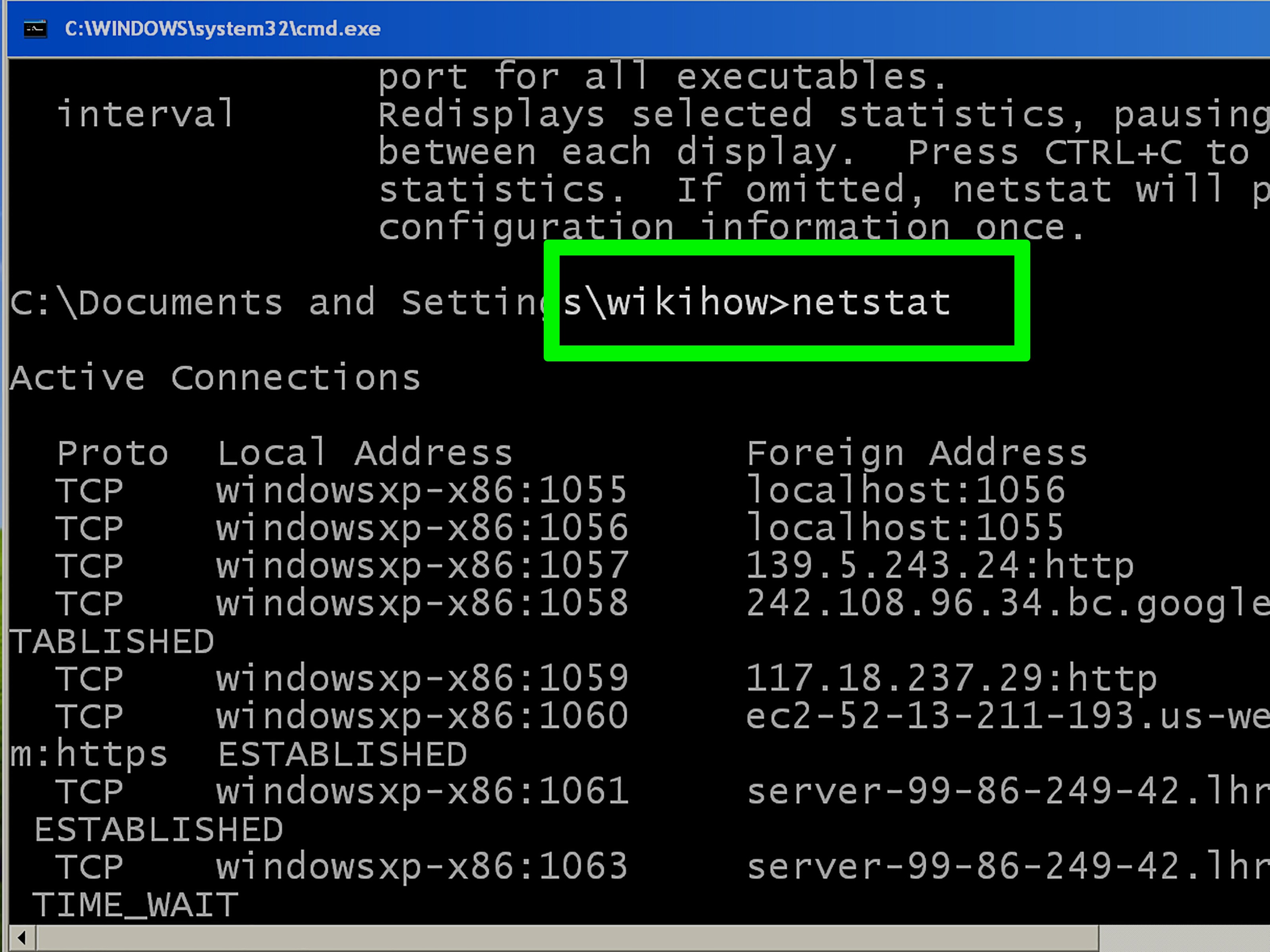How to View Active Connections to a Server?
When you manage a server, it’s crucial to know which processes and applications are actively using its resources. One way to find out is to view the active connections to the server.
There are several ways you can find out which devices are connected to your server, and which applications or processes are using its resources. Let’s look at some of them.
The netstat Command
One of the most common ways to view active connections to a server is by using the netstat command. This command allows you to find out which devices are connected to your server, as well as which ports they are using.
To execute the netstat command, simply open a terminal on the server and enter the command. You will see a list of all active connections to your server, along with information about them.
The ss Command
Another way to view active connections to a server is by using the ss command.
The ss command shows information about all sockets that are open on your server. It also allows you to find out which applications or processes are using these sockets.
Monitoring Connections Using Task Manager
If you are using a Windows server, you can use the built-in Task Manager to monitor connections to the server.
To do this, open Task Manager, go to the «Networking» tab and you will see a list of all active connections to your server.
Conclusion
Viewing active connections to a server is an important part of managing it. By knowing which devices and applications are using its resources, you can optimize its performance and improve security.
Use the above methods to view active connections to your server and stay informed about what’s happening with your server in real time.