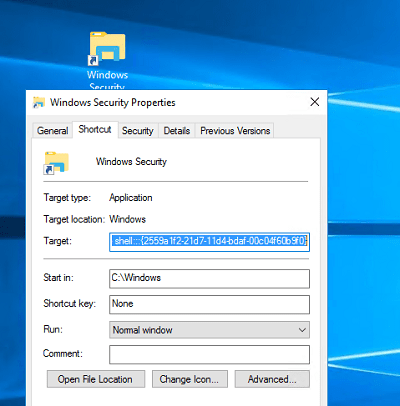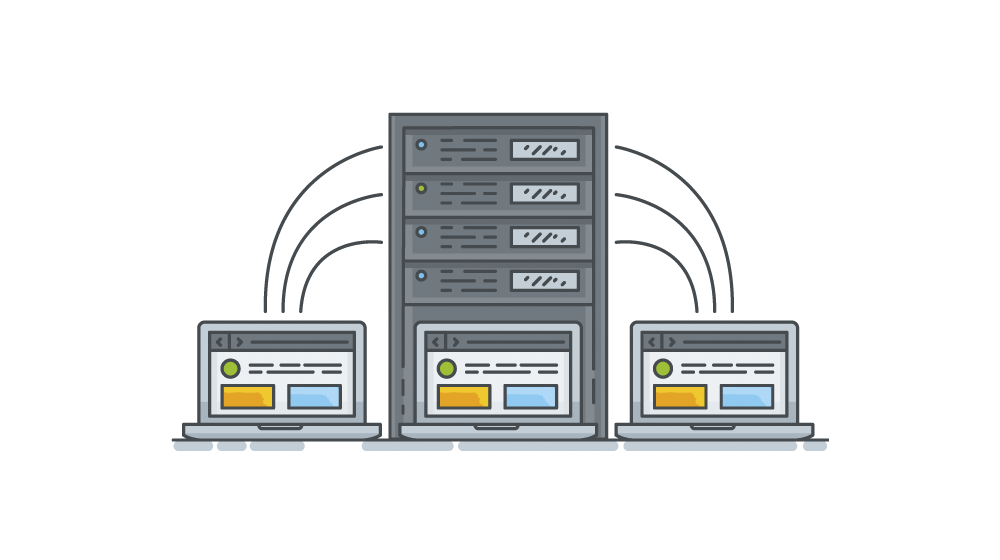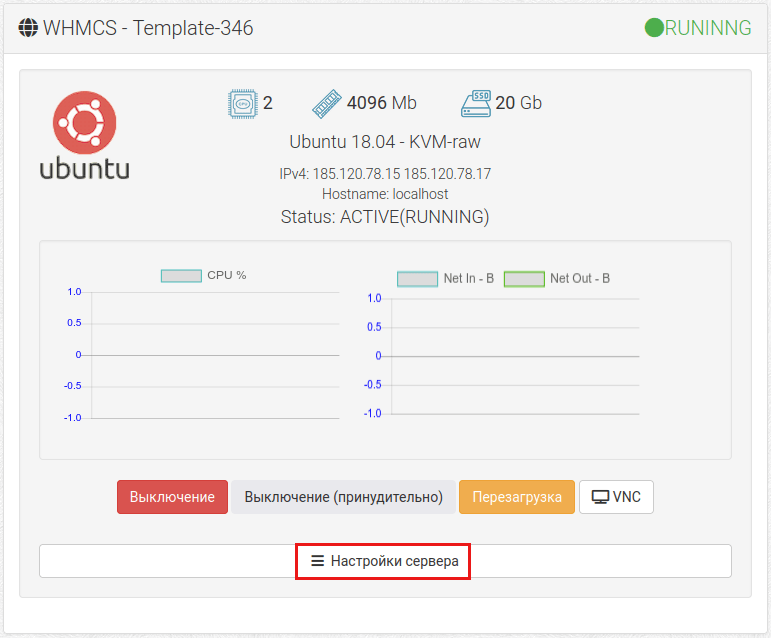How to Change Your RDP Password?
Many users face the need to change their password for Remote Desktop (RDP). In this article, we’ll show you how to do it simply and quickly.
You can change your RDP password as follows:
- Open «Control Panel» on your computer
- Go to the «Administrative Tools» section
- Select «Remote Desktop Services» and open «Remote Desktop Services Manager»
- In the left-hand menu, select «Remote Desktop Connection Manager»
- Right-click on the connection and select «Properties»
- In the «General» tab, select «Security Settings»
- Click the «Change Password» button
- Enter your old password and your new password twice
- Click «OK» to save the changes
Now your RDP password has been successfully changed. Remember that data security is very important, so don’t share your password with unauthorized individuals.
If you have any difficulties changing your password, contact an IT specialist or system administrator.
We hope this information was helpful to you. Be vigilant and keep your information safe!