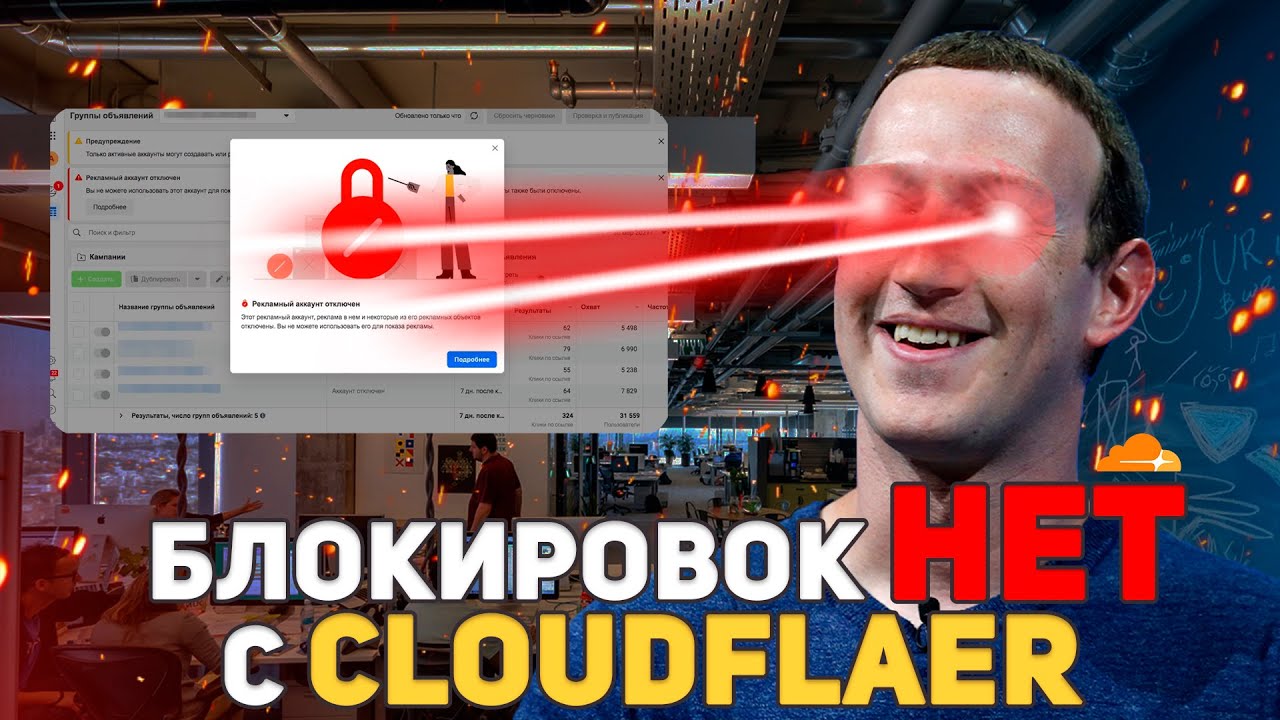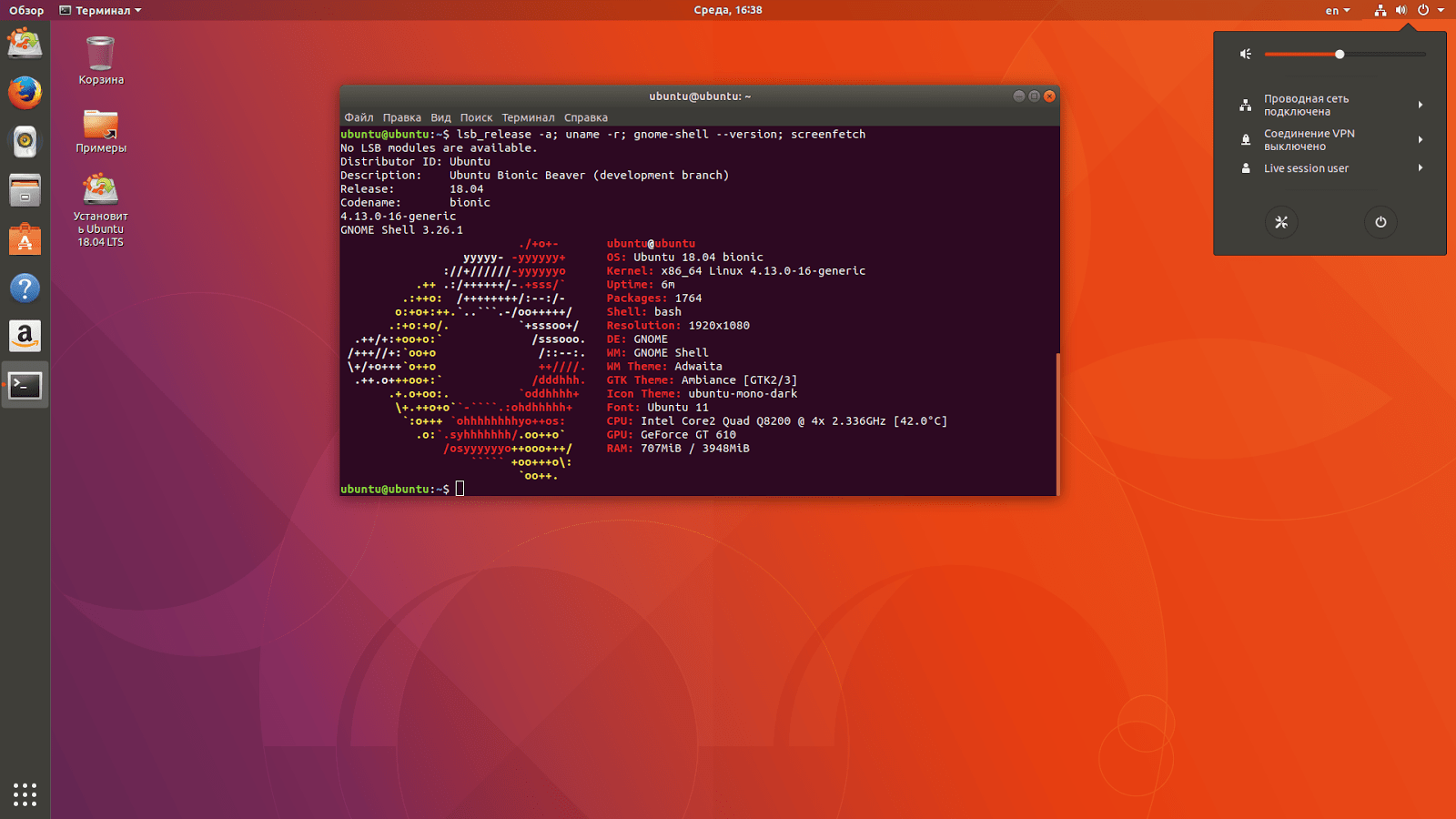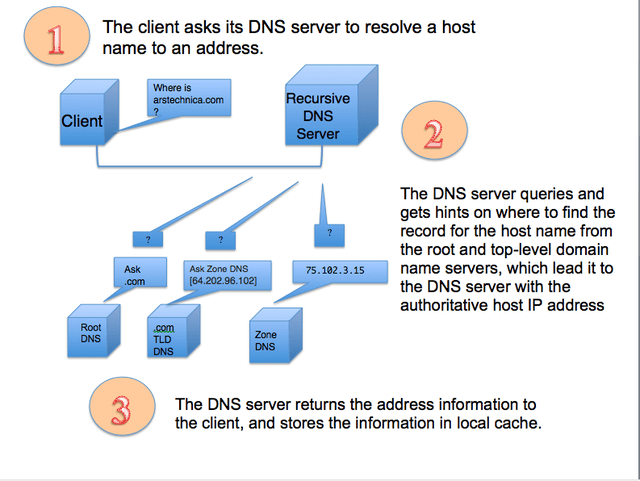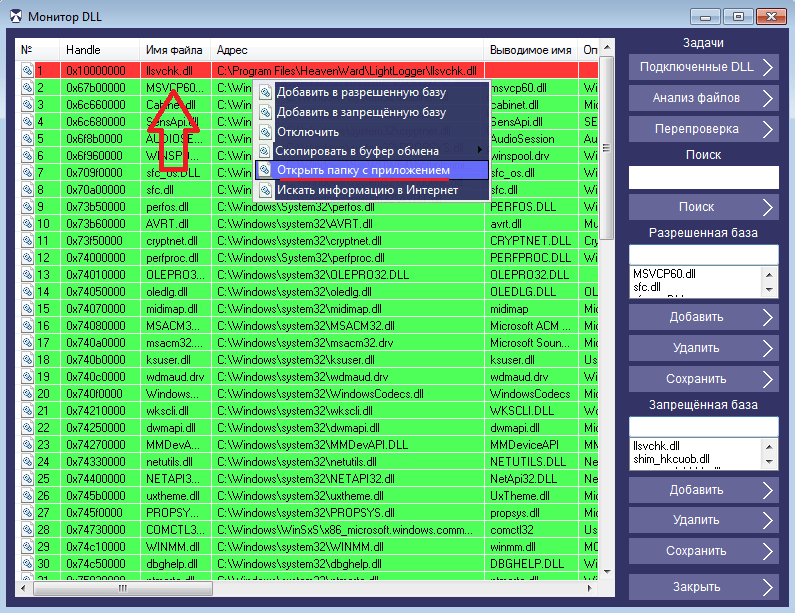How to Configure IP Blocking via Cloudflare?
Cloudflare is a popular service that helps protect your site from DDoS attacks, speeds up its loading, and provides an additional layer of security. One of the available features of this platform is servers with IP addresses blocking. In this article, we will tell you how to configure IP blocking via Cloudflare.Step 1: Log in to your Cloudflare account
The first step is to log in to your account on the Cloudflare platform. If you don’t have one yet, register. After logging in, select the website you want to work with.
Step 2: Add an IP Blocking Rule
Now go to the «Firewall» tab and select «Tools». Click on «IP Access Rules» and then on «Create Rule».
Step 3: Specify Blocking Parameters
Here you need to specify the IP address you want to block, as well as select the action that Cloudflare should take when this IP address is detected. You can select blocking by checking the appropriate option.
Step 4: Save Changes
After you have specified all the necessary parameters, don’t forget to save the changes. Click the «Save» button and make sure everything works correctly.
Step 5: Verify the Block
To make sure the blocking is working correctly, you need to test it. To do this, enter the IP address you blocked and make sure that access to your site is restricted for that IP.
Conclusion
Configuring IP blocking via Cloudflare is a simple and effective way to ensure the security of your site. By following these steps, you can easily and quickly configure the necessary blocking rules and protect your online project.