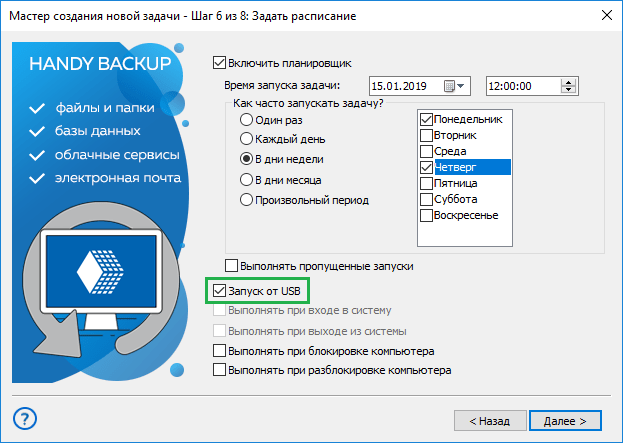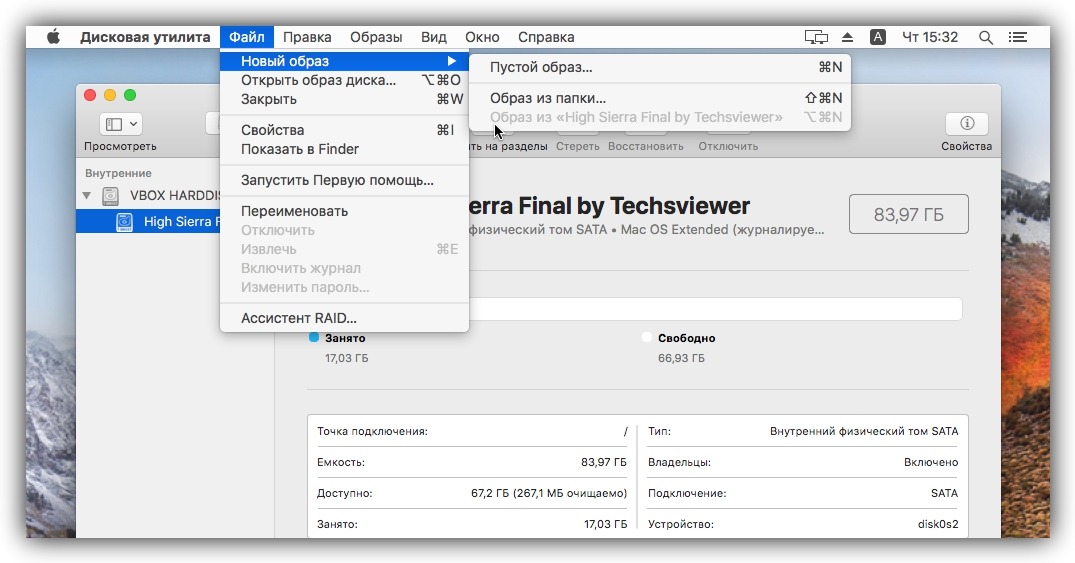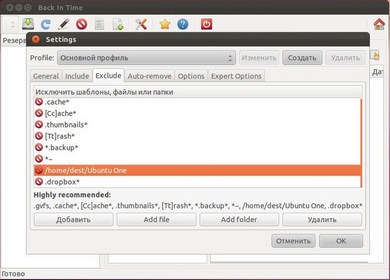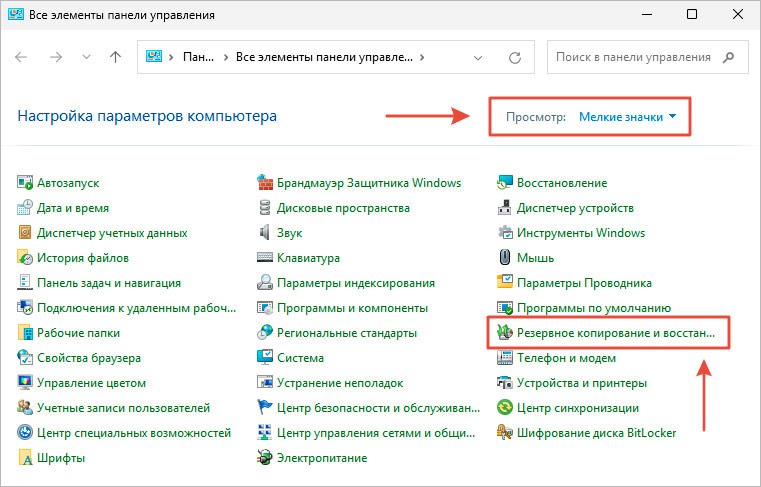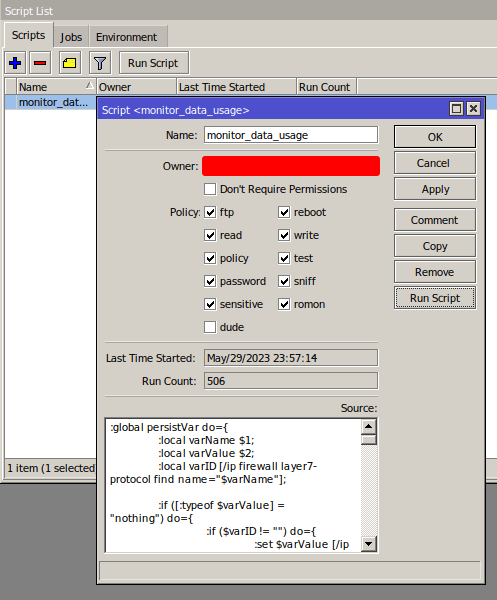How to Create a Backup on an External Hard Drive?
Creating regular backups is crucial for the security of your data. One of the most reliable ways to store backups is by using an external hard drive.
In this article, we’ll explore how to create a backup on an external hard drive.
1. Choosing an External Hard Drive
The first step is to choose a suitable external hard drive. Make sure the device has enough free space to store all your data.
When choosing an external hard drive, pay attention to its read and write speeds, storage capacity, and manufacturer reliability.
2. Creating a Backup
To create a backup on an external hard drive, you’ll need data backup software. Many operating systems already have built-in tools for this purpose.
For example, if you have Windows installed, you can use the «Backup and Restore» utility. For MacOS users, Time Machine is a good option.
Select the necessary files and folders for backup and start the backup process.
3. Regularly Updating Backups
To keep your data up-to-date, it’s important to regularly update the backups on your external hard drive. It is recommended to set up automatic execution of this operation.
Set a backup schedule so that data is saved at a convenient time for you. This will help avoid data loss in the event of system failure or data corruption.
4. Storing in a Safe Place
It is important to store the external hard drive with backups in a safe place. The ideal option would be to store the drive in a place protected from damage, theft, and fire.
Be sure to monitor the condition of the drive and periodically check the integrity of the data. In case of malfunctions, replace the drive with a new one and transfer the current backups to it.
5. Data Recovery
If you need to recover data from an external hard drive, launch the backup recovery program and follow the on-screen instructions.
Select the desired file or folder to restore and wait for the process to complete. After restoring the data, check it for integrity.
Creating and maintaining regular backups on an external hard drive will allow you to be confident in the safety of your data and, if necessary, quickly restore it.