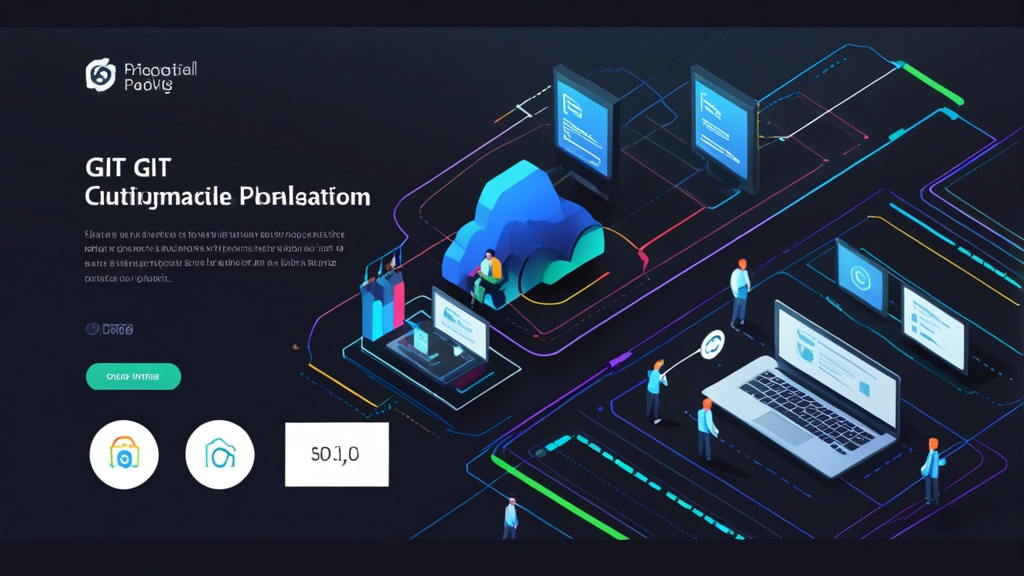Create a Bare repository:
Before proceeding with Git installation, you need to ensure that your VPS is ready to go. This includes updating the package list, installing the necessary dependencies, and creating a user for working with Git. It is also recommended to configure SSH keys for secure access to the server.
` command.
git init --bare myproject.git
git clone gituser@your_vps_ip_address:/var/git/myproject.git
git push origin main
Setting up Gitolite
Gitolite is a more advanced way to set up a Git server that provides a flexible access control system. Step 1: Installing Gitolite Log in to the VPS as the `gituser` user and clone the Gitolite repository.git clone https://github.com/sitaramc/gitolite.git
mkdir -p ~/bin
mv gitolite ~/bin/
~/bin/gitolite install
gitolite setup -pk ~/.ssh/id_rsa.pub
git clone gituser@your_vps_ip_address:gitolite-admin
repo myproject
RW+ = @all
nano hello.py
print("Привет, мир!")
git add hello.py
git commit -m "Added hello.py"
git push origin main
git push --set-upstream origin main
Setting up a Git Server (optional)
Instead of using public services such as GitHub or GitLab, you can set up your own Git server on your VPS. This gives you complete control over your repositories and allows you to store confidential code on your own infrastructure. We will look at setting up a Git server using SSH, Gitolite, and Gitea.Setting up a Git Server using SSH
The easiest way to set up a Git server is to use SSH. This method is suitable for small teams and projects where a complex access control system is not required. Step 1: Creating a Repository Create a directory to store Git repositories. For example:sudo mkdir /var/git
sudo chown gituser:gituser /var/git
chmod 777 /var/git
cd /var/git
git init --bare myproject.git
git clone gituser@your_vps_ip_address:/var/git/myproject.git
git push origin main
Setting up Gitolite
Gitolite is a more advanced way to set up a Git server that provides a flexible access control system. Step 1: Installing Gitolite Log in to the VPS as the `gituser` user and clone the Gitolite repository.git clone https://github.com/sitaramc/gitolite.git
mkdir -p ~/bin
mv gitolite ~/bin/
~/bin/gitolite install
gitolite setup -pk ~/.ssh/id_rsa.pub
git clone gituser@your_vps_ip_address:gitolite-admin
repo myproject
RW+ = @all
Working with a Remote Repository
«` A remote repository is a repository located on a remote server, such as GitHub, GitLab, or Bitbucket. It allows you to collaborate with other developers and store backups of your code. To connect to a remote repository, use the `git remote add` command.git remote add origin git@github.com:your_username/your_repository.git # Connect to a remote repository
git push origin main # Send the "main" branch to the remote repository "origin"
git pull origin main # Get changes from the "main" branch of the remote repository "origin"
git clone git@github.com:your_username/your_repository.git # Clone the repository
nano hello.py
print("Привет, мир!")
git add hello.py
git commit -m "Added hello.py"
git push origin main
git push --set-upstream origin main
Setting up a Git Server (optional)
Instead of using public services such as GitHub or GitLab, you can set up your own Git server on your VPS. This gives you complete control over your repositories and allows you to store confidential code on your own infrastructure. We will look at setting up a Git server using SSH, Gitolite, and Gitea.Setting up a Git Server using SSH
The easiest way to set up a Git server is to use SSH. This method is suitable for small teams and projects where a complex access control system is not required. Step 1: Creating a Repository Create a directory to store Git repositories. For example:sudo mkdir /var/git
sudo chown gituser:gituser /var/git
chmod 777 /var/git
cd /var/git
git init --bare myproject.git
git clone gituser@your_vps_ip_address:/var/git/myproject.git
git push origin main
Setting up Gitolite
Gitolite is a more advanced way to set up a Git server that provides a flexible access control system. Step 1: Installing Gitolite Log in to the VPS as the `gituser` user and clone the Gitolite repository.git clone https://github.com/sitaramc/gitolite.git
mkdir -p ~/bin
mv gitolite ~/bin/
~/bin/gitolite install
gitolite setup -pk ~/.ssh/id_rsa.pub
git clone gituser@your_vps_ip_address:gitolite-admin
repo myproject
RW+ = @all
How to Install Git on a VPS? A Ubuntu VPS: A Step-by-Step Guide" class="internal-post-link">Step-by-Step Guide
Git is an indispensable tool for developers, enabling efficient code version management, collaboration with colleagues, and application deployment. In this article, we will take a detailed look at how to install and configure Git on your Linux-powered VPS hosting (Virtual Private Server). We will cover various installation methods, configure basic parameters, and ensure the security of your repository. Whether you’re creating a new project or working with an existing one, this guide will provide you with all the necessary steps to successfully integrate Git into your VPS infrastructure.Table of Contents:
- Preliminary VPS Preparation
- Installing Git on a VPS (Different Distributions)
- Configuring Git After Installation
- Creating and Using a Git Repository
- Configuring a Git Server (Optional)
- Troubleshooting Common Issues
Preliminary VPS Preparation
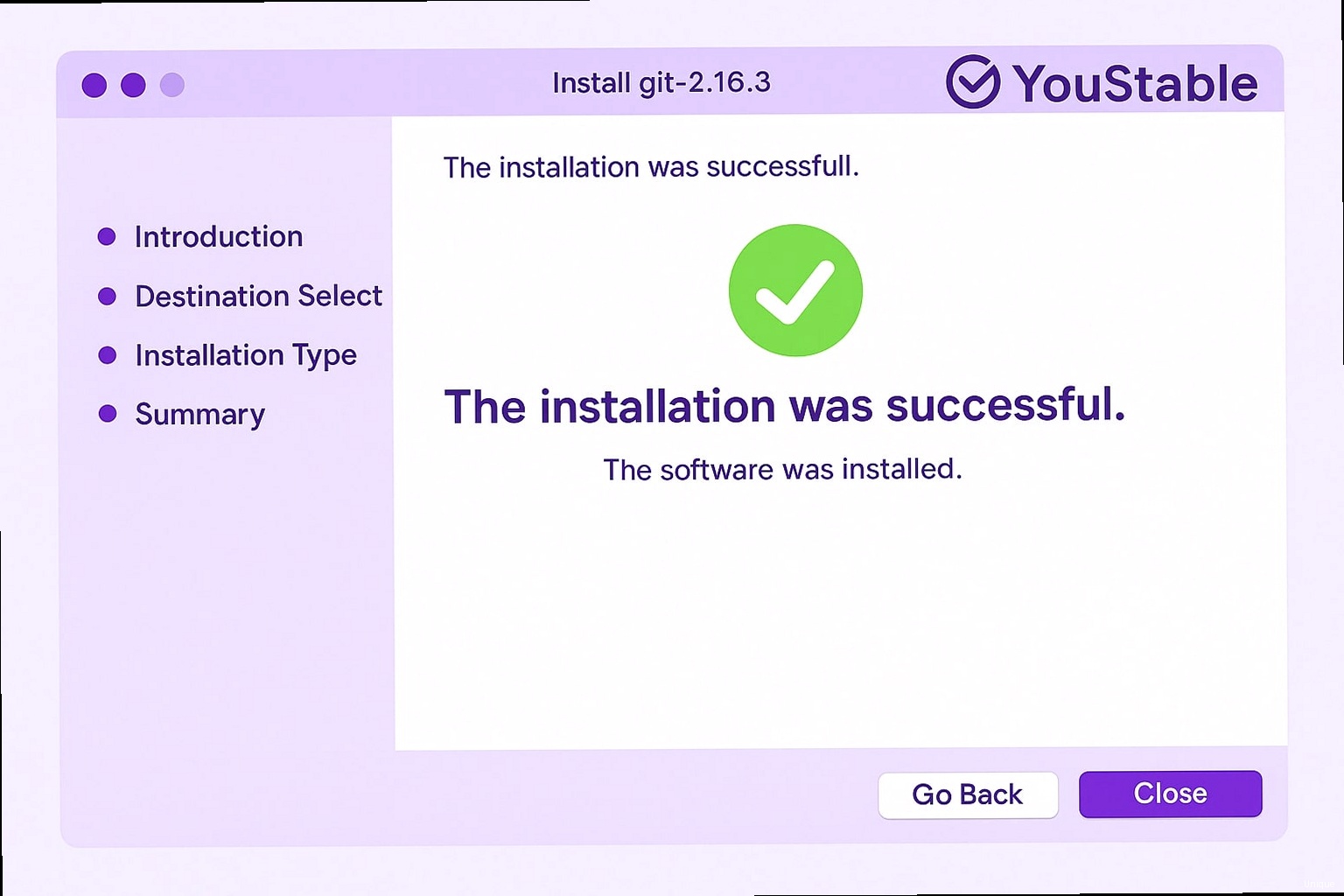
Updating the Package List and Installing Dependencies
The first step is to update the operating system package list. This will allow you to access the latest software versions.# For Debian/Ubuntu:
sudo apt update && sudo apt upgrade -y
# For CentOS/RHEL:
sudo yum update -y
# For Debian/Ubuntu:
sudo apt install -y build-essential libssl-dev zlib1g-dev libbz2-dev libreadline-dev libsqlite3-dev curl git
# For CentOS/RHEL:
sudo yum install -y gcc make zlib-devel openssl-devel bzip2-devel readline-devel sqlite-devel curl git
Creating a New User for Git
It is recommended to create a separate user for working with Git to restrict access rights and improve security. This is especially important if your VPS hosts other applications.sudo adduser gituser
sudo passwd gituser # Set a password for the new user
sudo usermod -aG sudo gituser # Add the user to the sudo group (if necessary)
sudo su - gituser
Configuring SSH Keys for Secure Access
Configuring SSH keys will allow you to connect to the VPS without having to enter a password, which increases security and ease of use. First, generate an SSH key on your local machine (if you don’t already have one).ssh-keygen -t rsa -b 4096 -C "your_email@example.com"
ssh-copy-id gituser@your_vps_ip_address
mkdir -p ~/.ssh
nano ~/.ssh/authorized_keys
chmod 700 ~/.ssh
chmod 600 ~/.ssh/authorized_keys
ssh gituser@your_vps_ip_address
Security comes first! Always use SSH keys to access your VPS and do not store passwords in scripts.
Ivan Petrov, System Administrator
| Action | Command |
|---|---|
| Update packages (Debian/Ubuntu) | sudo apt update && sudo apt upgrade -y |
| Install Git and dependencies (Debian/Ubuntu) | sudo apt install -y build-essential libssl-dev zlib1g-dev libbz2-dev libreadline-dev libsqlite3-dev curl git |
| Create a user | sudo adduser gituser |
| Generate an SSH key (locally) | ssh-keygen -t rsa -b 4096 -C "your_email@example.com" |
Installing Git on a VPS (Different Distributions)
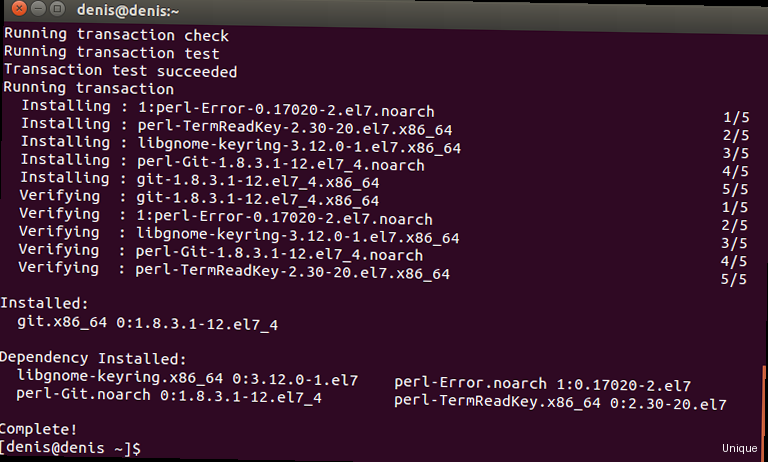
Installing Git from Package Repositories (apt, yum)
This method is the easiest and recommended for most users. It allows you to install Git using the standard package management tools of your distribution. For Debian/Ubuntu:sudo apt update
sudo apt install git
git --version # Check Git version
git version 2.34.1
sudo yum update
sudo yum install git
git --version # Check Git version
sudo dnf update
sudo dnf install git
git --version # Check Git version
Installing Git from Source Code
Installing from source code gives you more control over the installation process, allowing you to use a specific version of Git or configure build parameters. However, this method requires more time and knowledge. Step 1: Download the Source Code Go to the official Git website and download the latest version of the source code. You can copy the download link and use the `wget` command on your VPS.wget https://github.com/git/git/archive/v2.34.1.tar.gz # Replace with the current version
tar -xvzf v2.34.1.tar.gz # Unpack the archive
cd git-2.34.1 # Go to the source code directory
./configure --prefix=/usr/local
make
sudo make install
nano ~/.bashrc
export PATH="$PATH:/usr/local/bin"
source ~/.bashrc
git --version
Installing from source code gives you complete control but requires more experience. If you are a beginner, it is better to use the installation from package repositories.
Elena Sidorova, Developer
| Installation Method | Advantages | Disadvantages |
|---|---|---|
| Package Repositories | Easy to install, automatic updates | Limited choice of versions, dependency on repositories |
| Source Code | Full control, ability to customize | Installation complexity, requires more time |
Configuring Git After Installation
After installing Git, you need to configure its basic parameters, such as username, email address, and default editor. These parameters are used when creating commits and allow you to identify the author of the changes.Configuring Username and Email Address
The username and email address will be associated with your commits. Set them globally so that they apply to all your Git repositories.git config --global user.name "Your Name"
git config --global user.email "your_email@example.com"
git config --global user.name
git config --global user.email
Configuring the Default Editor
Git uses the default editor to enter commit messages, resolve conflicts, and perform other operations. You can choose any text editor that is convenient for you. Examples: To use Nano:git config --global core.editor "nano"
git config --global core.editor "vim"
git config --global core.editor "code --wait"
git config --global core.editor
Configuring Color Scheme
Configuring the color scheme improves the readability of Git output. It is recommended to enable the color scheme for all commands.git config --global color.ui true
Configuring File Ignoring
It is often necessary to exclude certain files and directories from Git tracking, for example, configuration files, temporary files, or compiled code. The `.gitignore` file is used for this. Create a `.gitignore` file in the root of your repository and list the files and directories you want to ignore in it. Example of a `.gitignore` file:# Ignore configuration files
config.ini
*.log
# Ignore temporary files
tmp/*
*.swp
# Ignore compiled code
*.o
*.exe
git config --global core.excludesfile ~/.gitignore_global
nano ~/.gitignore_global
Configuring Command Aliases
Aliases allow you to shorten long Git commands and simplify their use. You can create aliases for frequently used commands. Examples: To create an alias for the `git status` command:git config --global alias.st status
git config --global alias.lg "log --oneline --graph --decorate"
cat ~/.gitconfig
[user]
name = Your Name
email = your_email@example.com
[core]
editor = nano
excludesfile = /home/gituser/.gitignore_global
[color]
ui = true
[alias]
st = status
lg = log --oneline --graph --decorate
Creating and Using a Git Repository
After installing and configuring Git, you can start creating and using Git repositories. We will look at creating a local and remote repository, adding files, commits, branches, and other basic operations.Creating a Local Repository
To create a local repository, go to your project directory and run the `git init` command.cd /var/www/myproject
git init
Adding Files and Creating Commits
After creating the repository, you can add files to the Git index using the `git add` command.git add . # Add all files in the current directory
git add filename.txt # Add a specific file
git commit -m "Initial commit" # Create a commit with the message "Initial commit"
Working with Branches
Branches allow you to develop new features or fix bugs without affecting the main codebase. Create a new branch using the `git branch` command.git branch feature/new-feature # Create a branch named "feature/new-feature"
git checkout feature/new-feature # Switch to the "feature/new-feature" branch
git checkout main # Switch to the main branch
git merge feature/new-feature # Merge the "feature/new-feature" branch with the main branch
Working with a Remote Repository
«` A remote repository is a repository located on a remote server, such as GitHub, GitLab, or Bitbucket. It allows you to collaborate with other developers and store backups of your code. To connect to a remote repository, use the `git remote add` command.git remote add origin git@github.com:your_username/your_repository.git # Connect to a remote repository
git push origin main # Send the "main" branch to the remote repository "origin"
git pull origin main # Get changes from the "main" branch of the remote repository "origin"
git clone git@github.com:your_username/your_repository.git # Clone the repository
nano hello.py
print("Привет, мир!")
git add hello.py
git commit -m "Added hello.py"
git push origin main
git push --set-upstream origin main
Setting up a Git Server (optional)
Instead of using public services such as GitHub or GitLab, you can set up your own Git server on your VPS. This gives you complete control over your repositories and allows you to store confidential code on your own infrastructure. We will look at setting up a Git server using SSH, Gitolite, and Gitea.Setting up a Git Server using SSH
The easiest way to set up a Git server is to use SSH. This method is suitable for small teams and projects where a complex access control system is not required. Step 1: Creating a Repository Create a directory to store Git repositories. For example:sudo mkdir /var/git
sudo chown gituser:gituser /var/git
chmod 777 /var/git
cd /var/git
git init --bare myproject.git
git clone gituser@your_vps_ip_address:/var/git/myproject.git
git push origin main
Setting up Gitolite
Gitolite is a more advanced way to set up a Git server that provides a flexible access control system. Step 1: Installing Gitolite Log in to the VPS as the `gituser` user and clone the Gitolite repository.git clone https://github.com/sitaramc/gitolite.git
mkdir -p ~/bin
mv gitolite ~/bin/
~/bin/gitolite install
gitolite setup -pk ~/.ssh/id_rsa.pub
git clone gituser@your_vps_ip_address:gitolite-admin
repo myproject
RW+ = @all