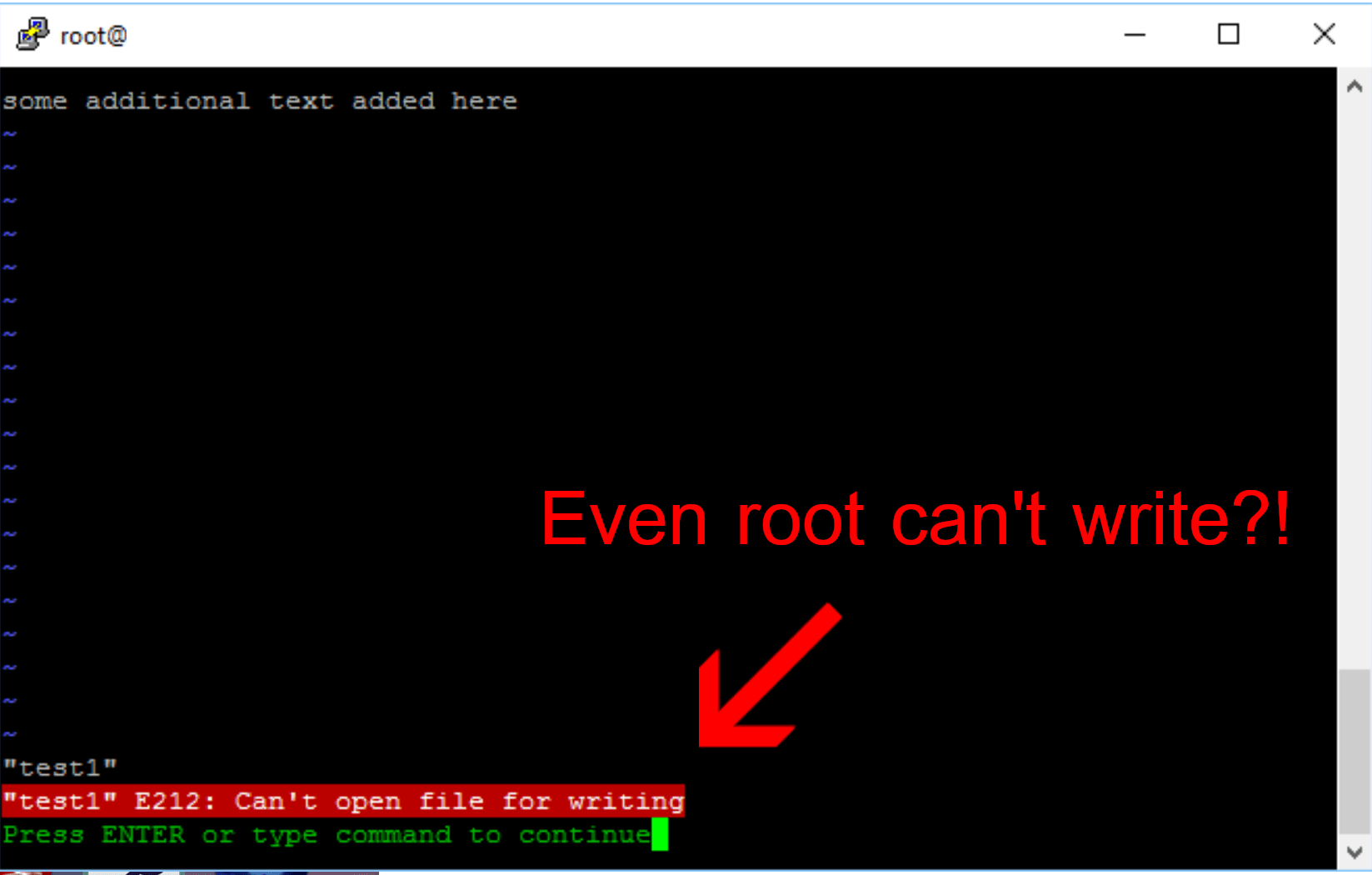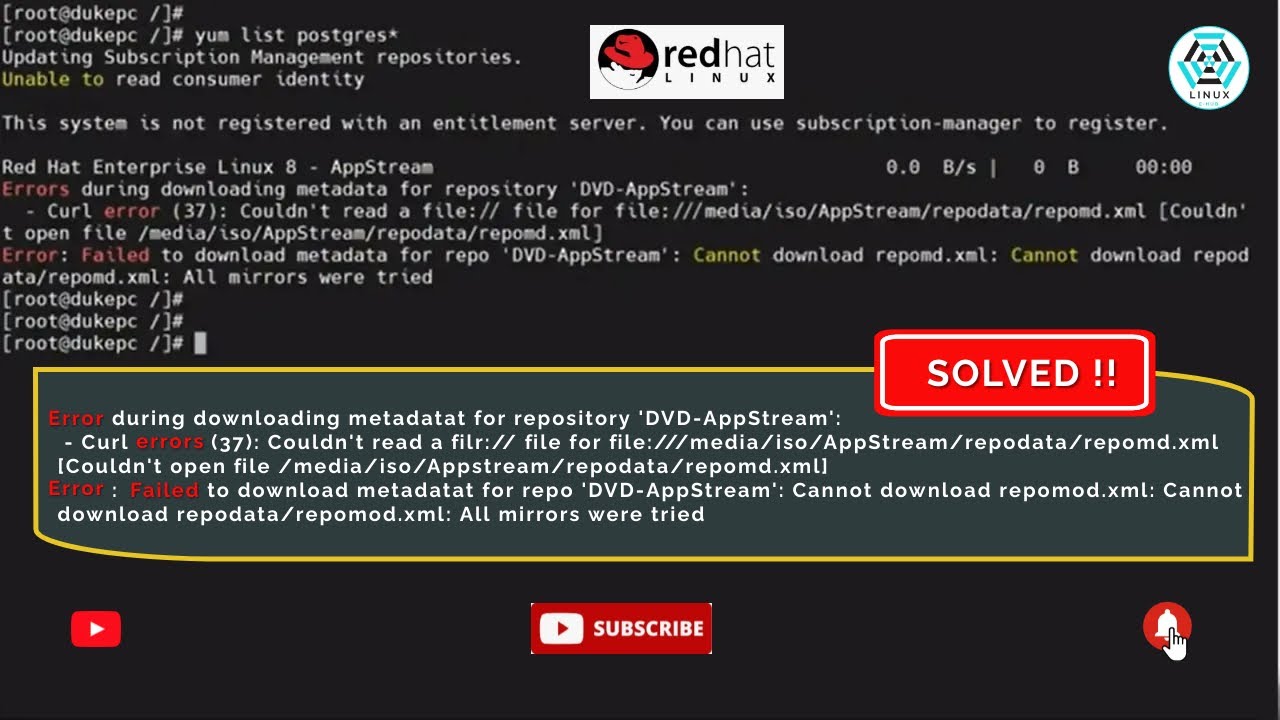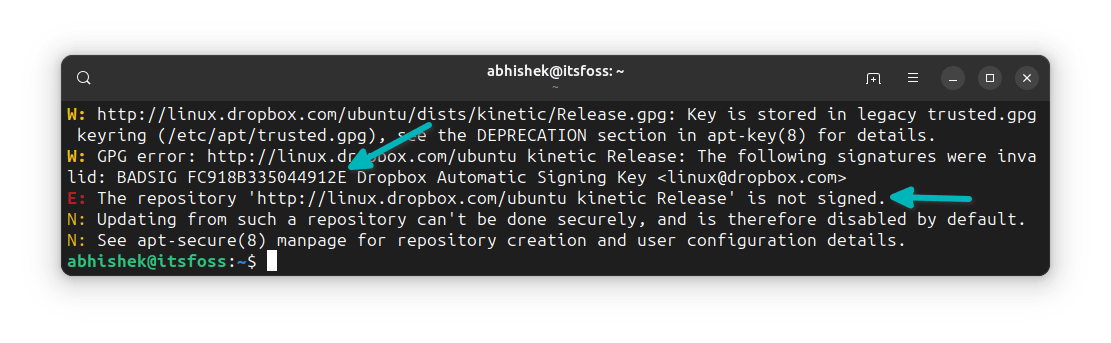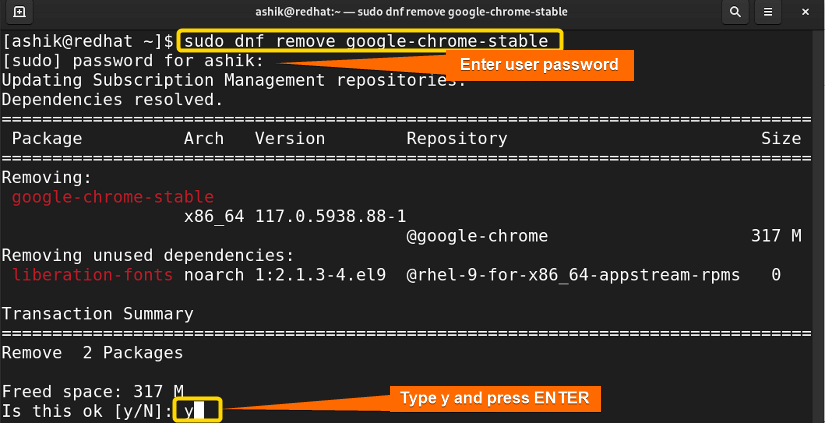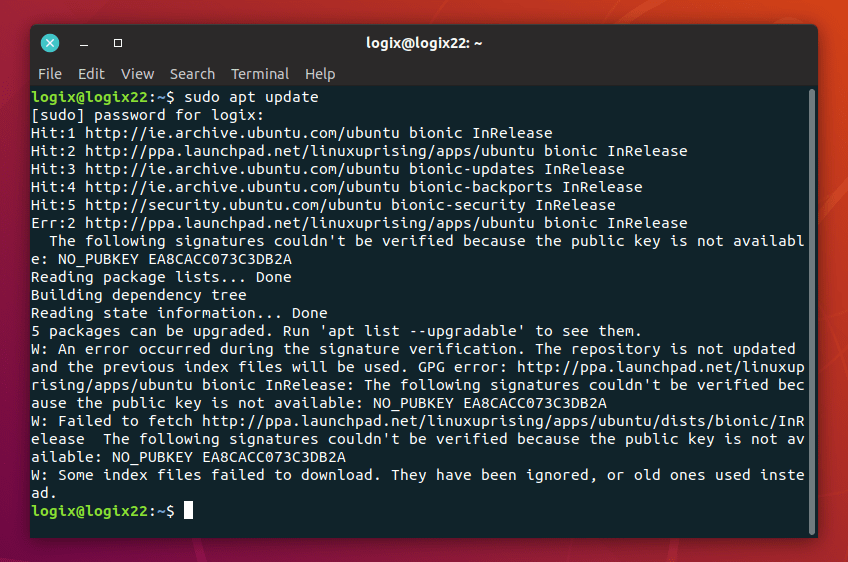Error E: Could not open file in Debian 12
If you’ve encountered the error E: Could not open file while working with Debian 12, don’t panic. This problem can arise for various reasons, but there are several ways to resolve it.
Check the file path
First, make sure you’ve specified the correct file path. You might have made a typo, or the file might be in a different directory. Use the ls command to view the contents of the current directory.
Check file permissions
If the file path is correct, check the file permissions. You might not have the rights to read or write to this file. Use the command ls -l to see the current file permissions.
Check user privileges
Make sure you have sufficient user privileges to access the file. If you’re working as a regular user, you might not have the rights to open the file. Try executing the command as a superuser using sudo.
Check file integrity
If all other methods have failed, the file might be corrupted or damaged. Try copying the file to another directory or renaming it. Use the cp or mv command for this.
Update the system
Sometimes, problems opening files can occur due to outdated packages or libraries. Try updating your system to the latest version using the command sudo apt update && sudo apt upgrade.
Search for help online
If none of the above has helped, don’t despair. You can usually find answers to any problems online. Try searching for a solution on forums or in the official Debian documentation.
I hope these tips help you fix the E: Could not open file error in Debian 12. Be persistent and don’t be afraid to look for solutions!