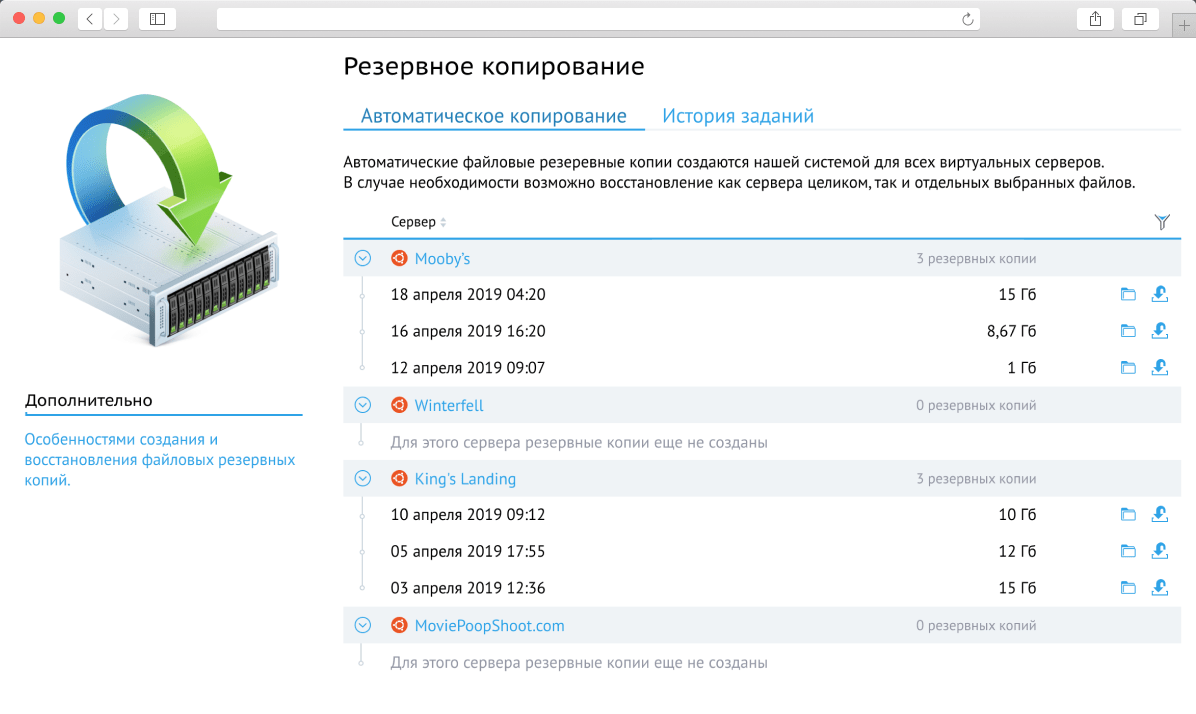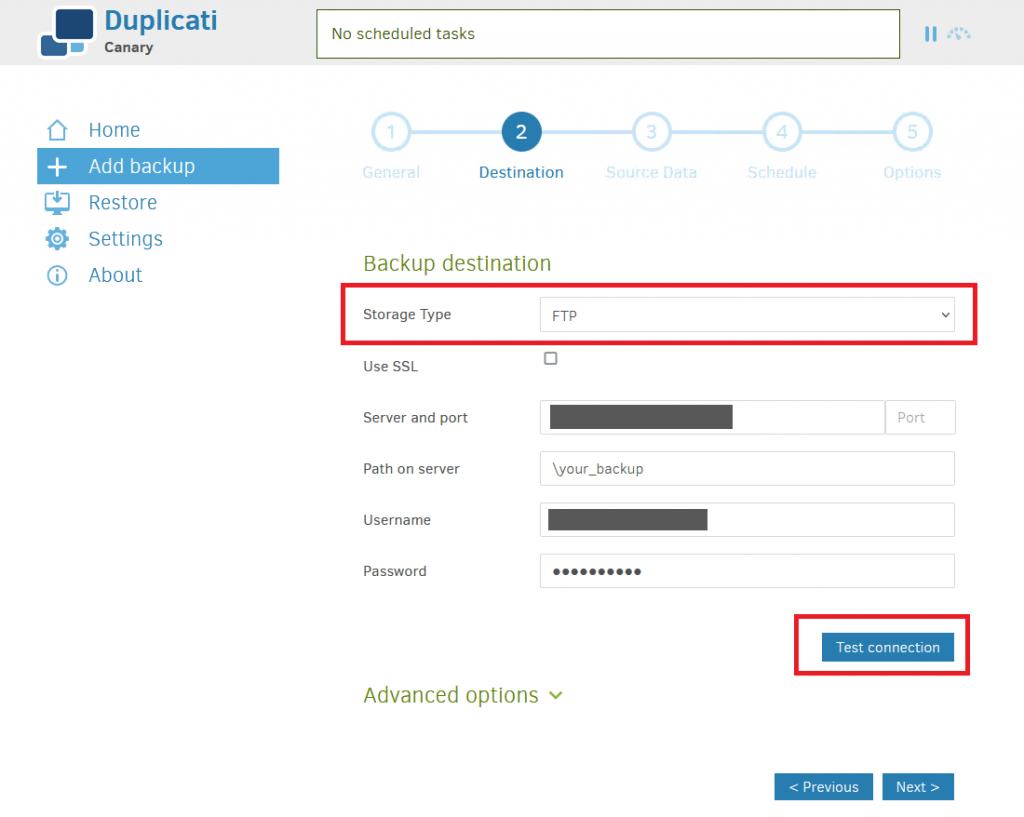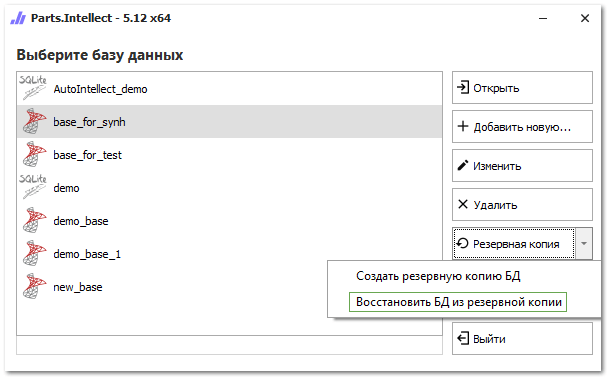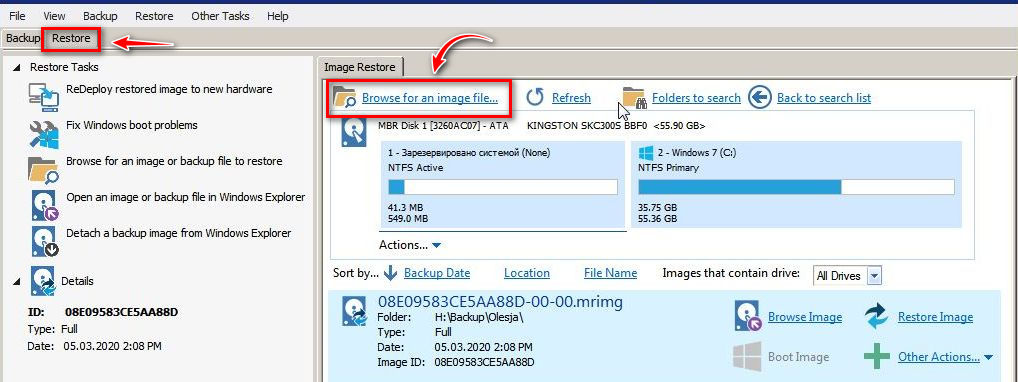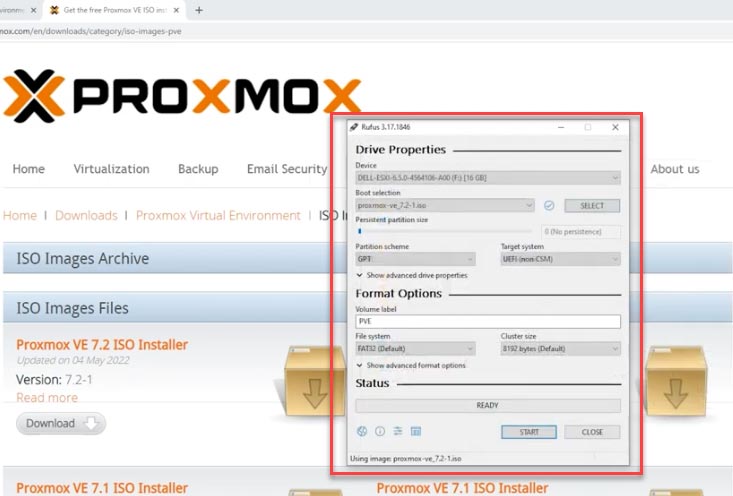How to Create a Website Backup on a VPS Server?
Creating a website backup on a VPS server is a crucial step for ensuring data security and enabling quick recovery in case of a failure or attack. In this article, we’ll explore several ways to accomplish this.
1. Using Archiving and File Transfer
The first method involves archiving and transferring files. First, create an archive of your website using the following command:
tar -zcvf backup.tar.gz /var/www/html
Then, copy this archive to your VPS server using the command:
scp backup.tar.gz username@remote_host:/path/to/backup
After that, extract the files on the server and copy them to your website’s directory. Now you have a copy of your website on the VPS server.
2. Using a Backup Plugin
The second method involves using a dedicated website backup plugin. Many plugins, such as UpdraftPlus, Duplicator, BackupBuddy, and others, allow you to easily create and restore website backups.
Install your chosen plugin on your website, configure it, and create a backup. Then transfer this file to your VPS server and restore the copy as needed.
3. Using Command-Line Tools
The third method uses command-line tools to create a website copy. Utilize utilities like rsync, cp, or scp to copy all files and directories of your website to the VPS server.
rsync -avz /var/www/html username@remote_host:/path/to/backup
This method allows you to quickly and efficiently create a website copy on the VPS server, preserving all data and file structure.
Conclusion
Creating a website backup on a VPS server is a crucial step for ensuring data security and availability. Choose the method that suits you best and regularly update your backups to ensure your information is safe.