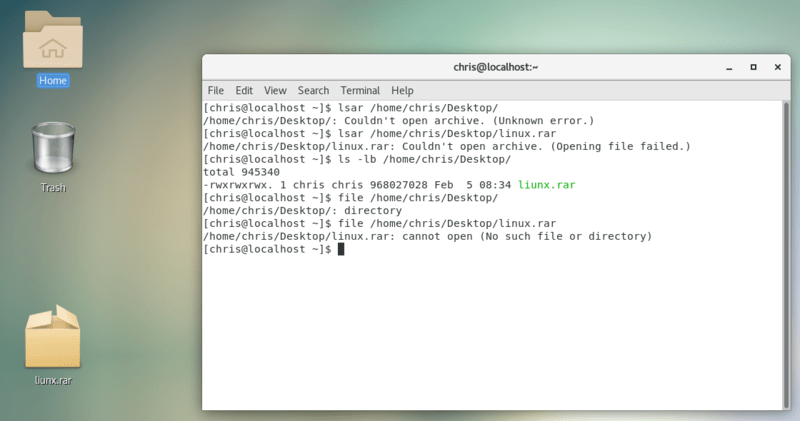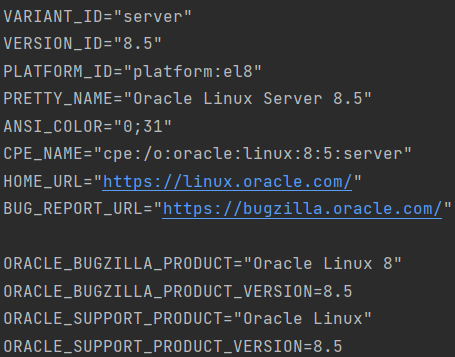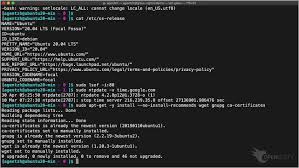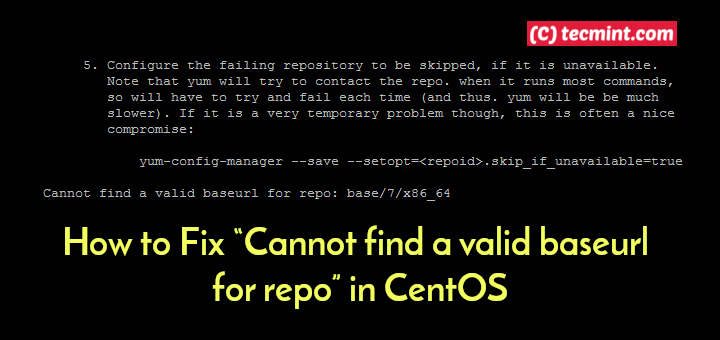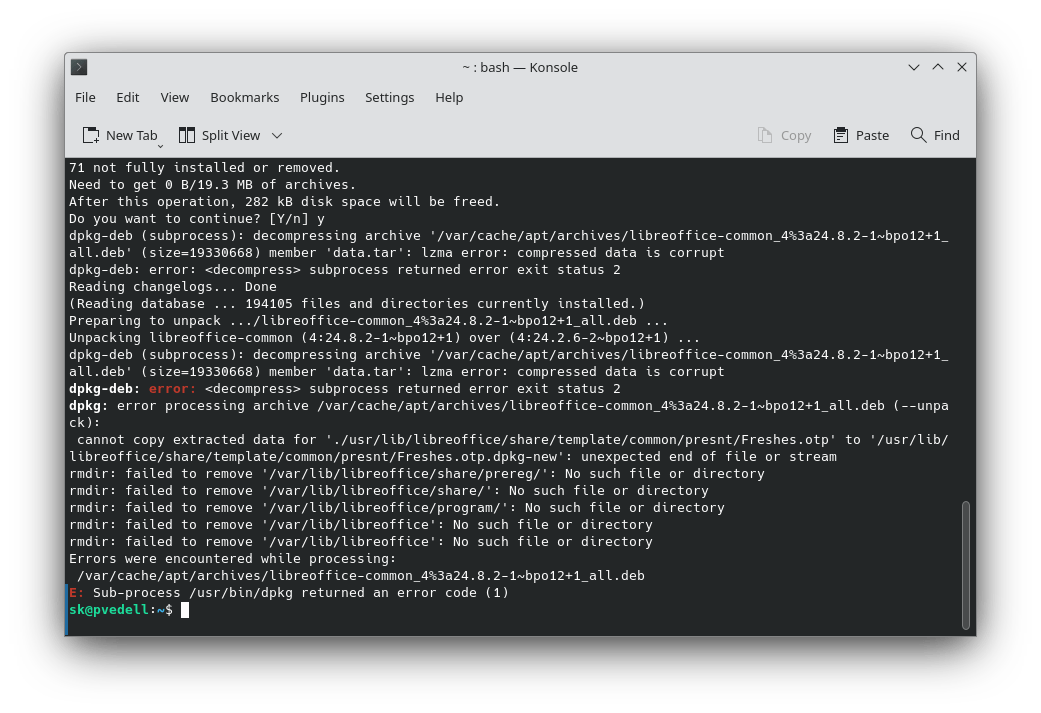Error E: Could not open file in CentOS 7
The error E: Could not open file in CentOS 7 is a fairly common problem that users of this operating system may encounter. This error can occur for various reasons and can be caused by incorrectly configured access rights or a lack of necessary permissions.
In order to solve the problem with the error E: Could not open file in CentOS 7, it is necessary to take a number of measures and perform certain actions. In this article, we will look at some of the possible ways to fix this problem.
Checking Access Permissions
One of the reasons for the error E: Could not open file in CentOS 7 may be incorrectly configured access rights to the file or directory. To check access permissions, you need to use the command ls -l. This command allows you to view the access rights to a file or directory.
You should also pay attention to the owner of the file or directory. If you are not the owner of the file, you may have limited access rights to it.
Changing Access Permissions
To change access permissions to a file or directory in CentOS 7, you need to use the chmod command. For example, to change the access rights to a file to read, write, and execute for the owner, group, and other users, you must execute the following command:
chmod 777 file.txt
This command sets the maximum access rights to the file and can help eliminate the error E: Could not open file.
Checking Disk Space
Another reason for the error E: Could not open file in CentOS 7 may be insufficient disk space. To check the available disk space, you can use the command df -h. This command will show the volume of all partitions on the disk and the space available for use.
If the disk is running out of free space, this can lead to an error when trying to open the file. In this case, you need to free up additional space on the disk to avoid the error E: Could not open file.
Conclusion
In this article, we have looked at some of the possible causes of the error E: Could not open file in CentOS 7 and ways to fix it. Remember that correctly configuring access rights, checking free disk space, and performing the necessary actions can help solve this problem.
We hope that this information was helpful to you and will help you eliminate the error E: Could not open file in CentOS 7. Thanks for your attention!