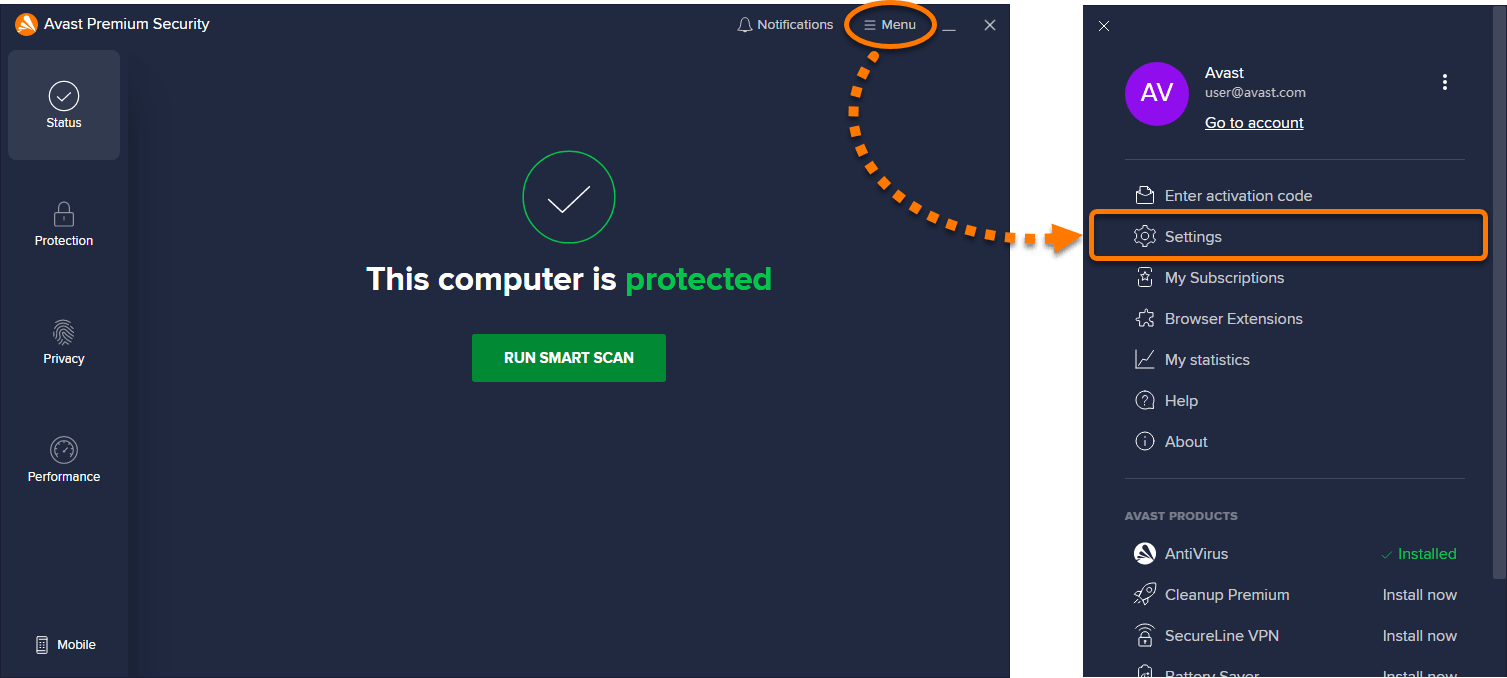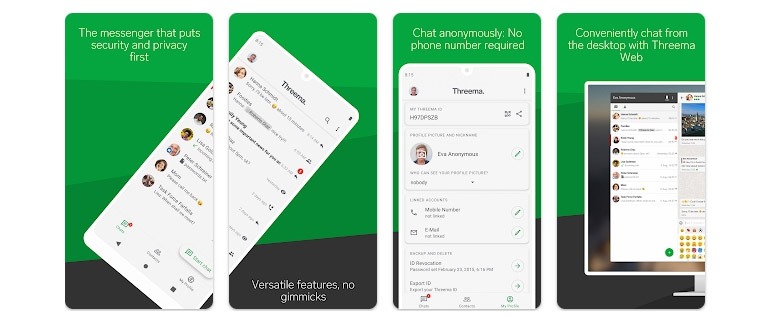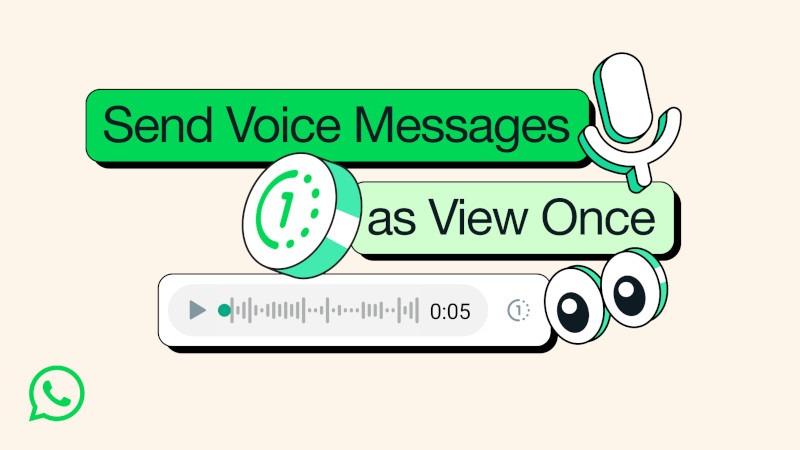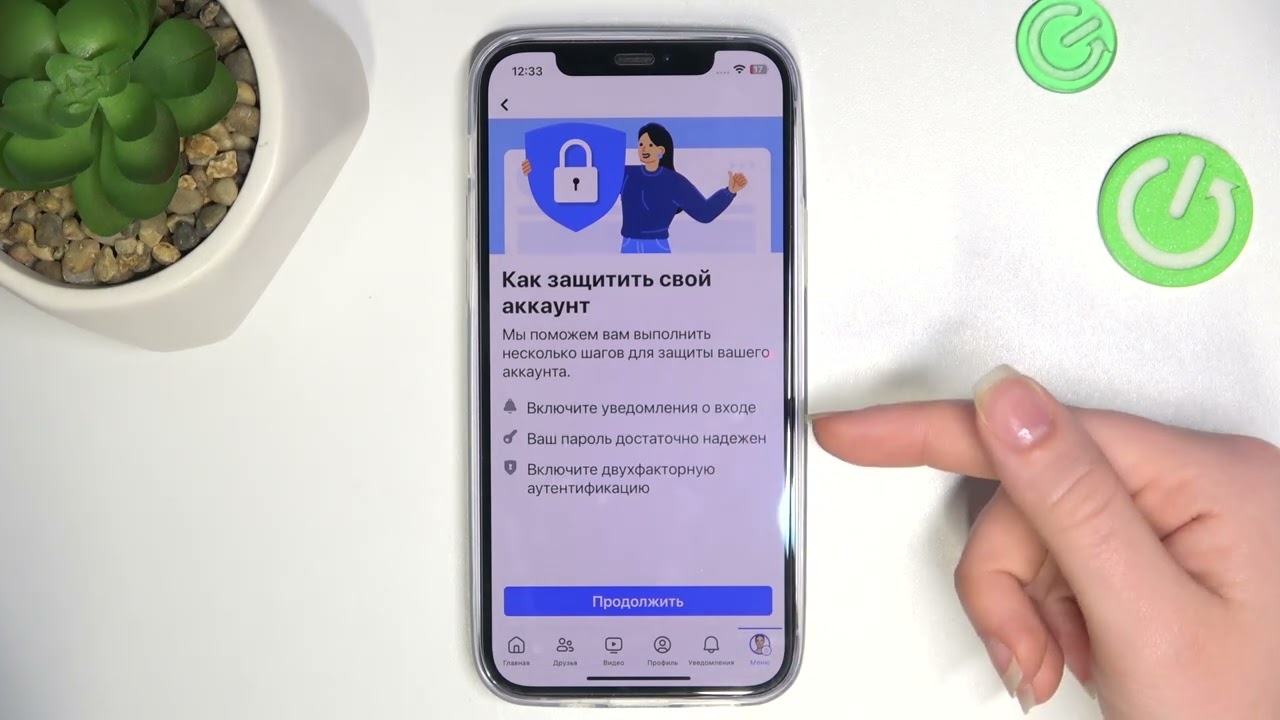How to Configure Avast Antivirus for Maximum Protection?
Avast Antivirus is one of the most popular antivirus programs among users worldwide. However, to ensure maximum protection for your computer, it is necessary to properly configure the program. In this article, we will tell you how to configure Avast Antivirus for maximum security.
1. Update Virus Definitions
Regularly update the virus definitions in Avast Antivirus. This will help the program recognize new threats and provide more effective protection for your device.
2. Perform a Deep System Scan
Regularly perform a full system scan with Avast Antivirus. This will help identify and remove all malicious programs from your computer.
3. Activate Protection Against Network Threats
Make sure that protection against network threats is enabled in Avast Antivirus. This will help protect your computer from malicious attacks over the internet.
4. Configure «Silent Mode»
Enable «Silent Mode» in the Avast Antivirus settings. This will allow the program to run without visible notifications and will not distract you from working on your computer.
5. Add Exceptions
If you use specific programs or files that may cause false positives with the antivirus, add them to the exception list. This will help avoid false positives and increase your computer’s performance.
6. Check Firewall Settings
Make sure the firewall in Avast Antivirus is configured correctly. Check the list of allowed and blocked programs to ensure maximum protection for your network.
7. Configure Scan Schedule
Set up a regular system scan schedule in Avast Antivirus. This will help keep your computer safe without any extra effort on your part.
8. Enable Real-Time Protection
Don’t forget to enable real-time protection in Avast Antivirus. This will allow the program to react instantly to any threats and prevent potential attacks.
By following these simple recommendations, you can configure Avast Antivirus for maximum protection of your computer. Be careful and monitor the security of your device!