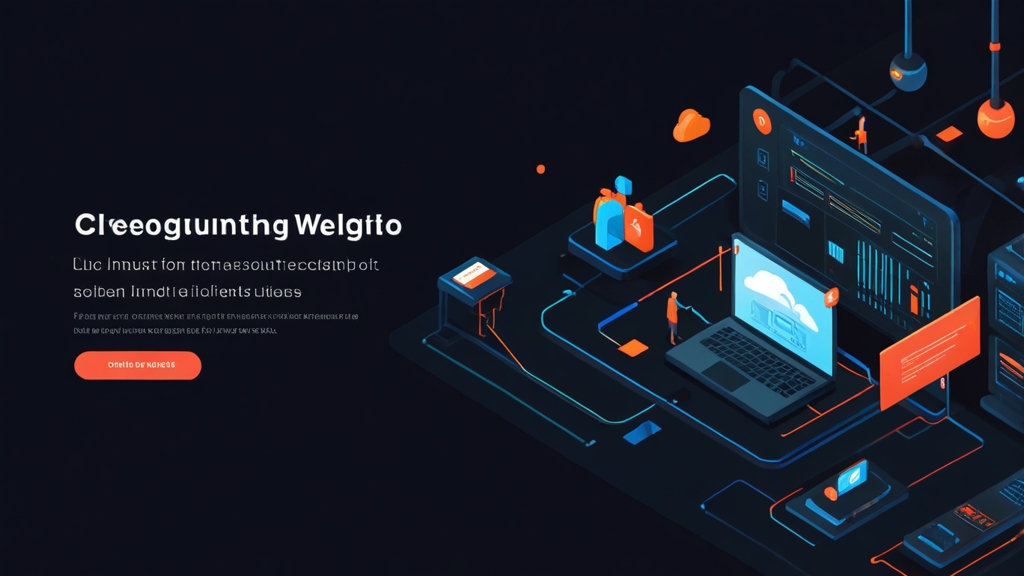How to Install CloudLinux on a VPS? A Ubuntu VPS: A Step-by-Step Guide" class="internal-post-link">Step-by-Step Guide
CloudLinux is an operating system developed specifically for hosting providers, allowing for the isolation of each user’s resources and increasing server stability. In this article, we will take a detailed look at how to install CloudLinux on your VPS hosting (Virtual Private Server) to ensure optimal performance and security for your websites. We’ll go through all the steps: from checking compatibility to final configuration.Table of Contents:
- Preparatory Steps and Compatibility Check
- CloudLinux Installation Process
- Initial CloudLinux Configuration
- CageFS and LVE Manager Configuration
- Installation Verification and Troubleshooting
Preparatory Steps and Compatibility Check
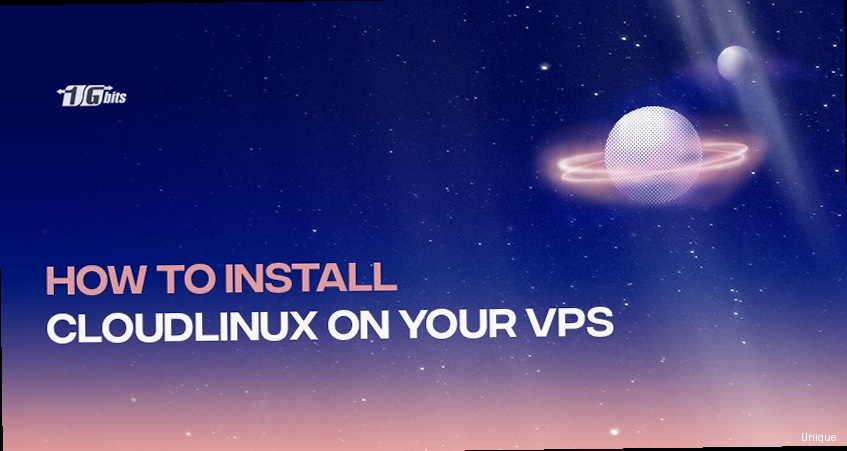
Checking VPS Compatibility
CloudLinux is compatible with most popular Linux distributions, such as CentOS, RHEL (Red Hat Enterprise Linux), and AlmaLinux. However, before starting the installation, you need to make sure that your VPS has a supported operating system version. It is recommended to use a clean installation of CentOS 7, CentOS 8, AlmaLinux 8, or RHEL 7, RHEL 8. Example: Checking the Operating System Versioncat /etc/redhat-releaseCentOS Linux release 7.9.2009 (Core)Data Backup
Before installing any operating system, it is strongly recommended to make a full backup of all your data. This is necessary so that in case of problems during installation, you can restore your VPS to its original state. Example: Creating a backup using `rsync`rsync -avz / --exclude={"/dev/*","/proc/*","/sys/*","/tmp/*","/run/*","/mnt/*","/media/*","/lost+found"} /path/to/backupmysqldump -u root -p --all-databases > /path/to/backup/all_databases.sqlObtaining a CloudLinux License
To use CloudLinux, you will need a license. You can purchase a license on the official CloudLinux website or from authorized partners. After purchasing a license, you will receive an activation key that will be required for installation. If you do not have a license, you can request a trial version for testing. Example: Activating a Trial License CloudLinux usually provides the opportunity to obtain a free trial license for a certain period. The process of obtaining and activating a trial license may vary, so it is recommended to refer to the CloudLinux documentation or their support service. Expert Tip: Before installing CloudLinux, make sure that your VPS has enough resources (CPU, RAM, Disk Space) for stable operation. CloudLinux requires more resources than a standard operating system due to its virtualization and monitoring system.CloudLinux Installation Process
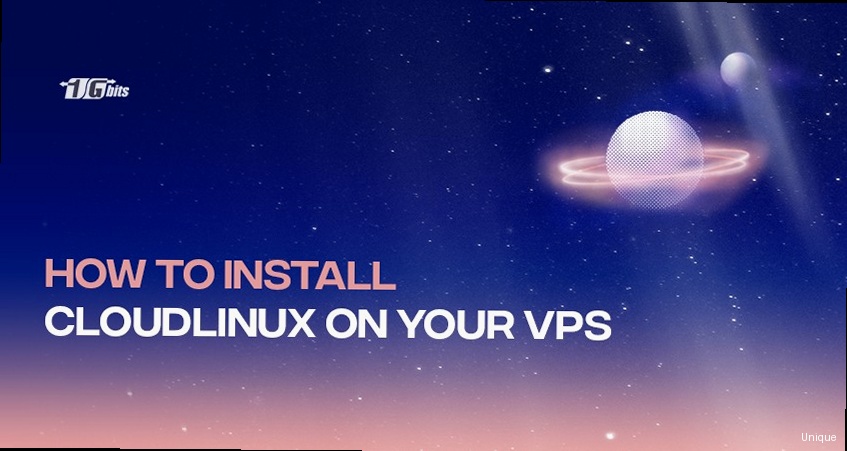
Downloading and Running the Installation Script
CloudLinux provides a special installation script that automates the installation process. You need to download this script to your VPS and run it. Example: Downloading the installation script using `wget`wget https://repo.cloudlinux.com/cloudlinux/sources/cloudlinux_installation.shsh cloudlinux_installation.shRebooting the VPS
After the installation is complete, you need to reboot your VPS for the changes to take effect. Example: Rebooting the VPSrebootActivating CloudLinux After Reboot
After rebooting, you may need to activate CloudLinux with your license key. Example: Activating a CloudLinux License/usr/sbin/clnreg_ks --key=YOUR_LICENSE_KEY/usr/sbin/clnreg_ks --statusInitial CloudLinux Configuration
Configuring LVE Manager
LVE Manager is a tool that allows you to manage the resources of each user on the server. With LVE Manager, you can set limits on the use of CPU, memory, I/O, and other resources. This prevents situations where one user uses all the server’s resources and degrades the performance of other users. Example: Setting a CPU limit for a user You can use a graphical interface (if you have cPanel or Plesk installed) or the command line to manage LVE. Example: Using the command line to set a CPU limitlvectl set --cpu=50 user USERNAMElvectl status USERNAMEConfiguring CageFS
CageFS is a virtualized file system that isolates each user on the server. This means that each user only has access to their files and cannot see the files of other users. CageFS significantly increases server security, preventing hacking and the spread of malware. Example: Enabling CageFS for a usercagefsctl --enable USERNAMEcagefsctl --updatecagefsctl --disable USERNAMEConfiguring PHP Selector (if applicable)
If you are using PHP Selector, which allows users to select the PHP version for their websites, make sure it is configured correctly after installing CloudLinux. Example: Installing available PHP versionsyum install ea-php74 ea-php80 ea-php81 ea-php82CageFS and LVE Manager Configuration
CageFS and LVE Manager play a key role in ensuring the security and stability of your VPS with CloudLinux. In this section, we will take a closer look at their configuration and integration.Configuring Paths in CageFS
By default, CageFS restricts user access to certain files and directories. However, in some cases, it may be necessary to allow access to additional files or directories. Example: Adding a path to CageFScagefsctl --addrpm /path/to/directorycagefsctl --delrpm /path/to/directoryExceptions in CageFS
In some cases, it may be necessary to exclude certain files or directories from CageFS. For example, this may be necessary for access to shared libraries or other resources that are used by multiple users. Example: Adding an exception to CageFS Exceptions are added through the configuration file `/etc/cagefs/cagefs.mp`. You need to edit this file and add the paths you want to exclude.nano /etc/cagefs/cagefs.mp-/usr/local/libcagefsctl --updateIntegration of CageFS and LVE Manager
CageFS and LVE Manager work together to provide comprehensive protection and resource management on your VPS. LVE Manager limits the resources that each user can use, and CageFS isolates each user’s file system. Example: Monitoring resource usage in CageFS and LVE You can use LVE Manager to monitor resource usage by each user, even if they have CageFS enabled. This will allow you to identify users who exceed the set limits and optimize the system settings.lvetopInstallation Verification and Troubleshooting
After completing the installation and initial configuration of CloudLinux, it is important to make sure that everything is working correctly. In this section, we will look at how to check the success of the installation and how to solve typical problems that may arise.Checking Successful Installation
There are several ways to check that CloudLinux is installed and working correctly. Example: Checking CloudLinux Versioncat /etc/redhat-releaseCloudLinux release 7.9 (Core)lvectl --infocagefsctl --statusSolving Typical Problems
Various problems may occur during the installation and configuration of CloudLinux. Let’s consider some of them and how to solve them. Problem: License Activation Error If you received an error when activating the license, make sure you entered the license key correctly. Also make sure that your VPS has access to the internet. Solution: Check the license key and network connection. Try activating the license again. Problem: CageFS Issues If users are having problems accessing files or websites are not working, CageFS may be configured incorrectly. Solution: Check the file `/var/log/cagefs.log` for errors. Make sure that all necessary paths are added to CageFS. Try updating CageFS. Problem: High CPU Load If you observe a high CPU load after installing CloudLinux, some users may be using too many resources. Solution: Use LVE Manager to identify users who exceed the set limits. Optimize LVE settings and set stricter limits for users. External Link: For more information about CloudLinux and troubleshooting, it is recommended to visit the official CloudLinux website: https://cloudlinux.com/| Problem | Possible Cause | Solution |
|---|---|---|
| License Activation Error | Incorrect license key, no internet connection | Check the key, check the network connection, repeat activation |
| CageFS Issues | Incorrect configuration, missing paths | Check `/var/log/cagefs.log`, add necessary paths, update CageFS |
| High CPU Load | Users exceed limits | Use LVE Manager to monitor, optimize LVE settings, set stricter limits |