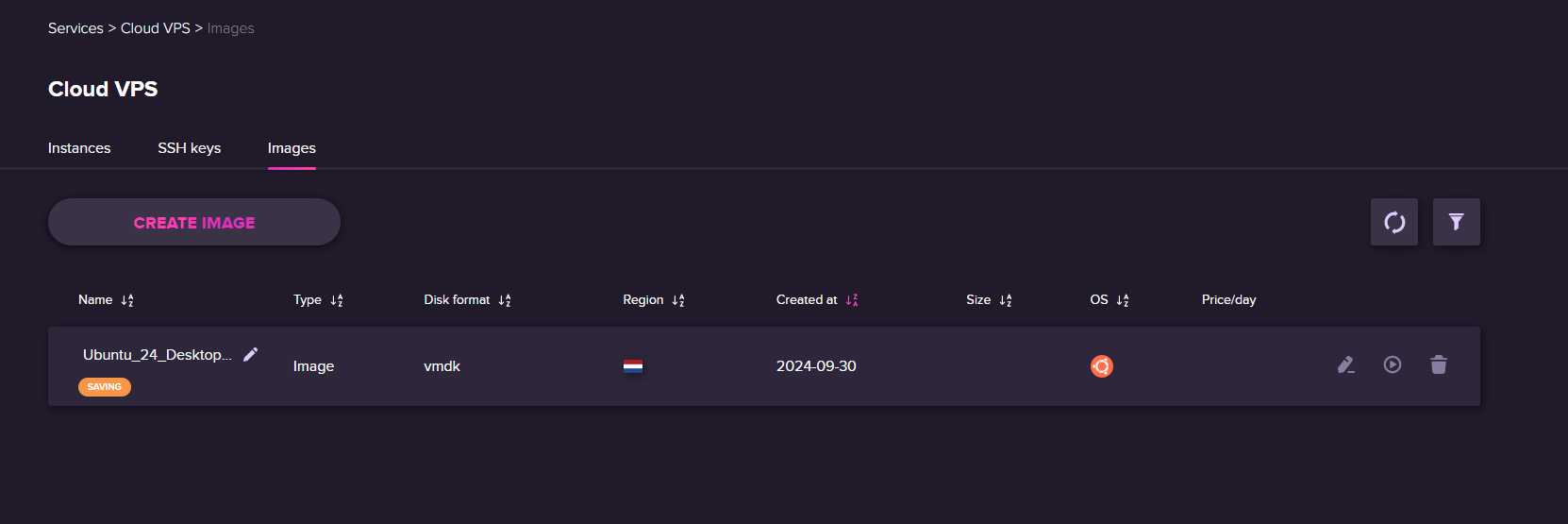How to Create a System Image on a Linux VPS?
Configuring and maintaining a Virtual Private Server (VPS) is a crucial part of a system administrator’s job. Creating a system image on your Linux VPS allows you to easily restore your server in case of failure or the need for scaling.
Let’s look at the steps required to create a system image on a Linux VPS.
1. Preparing for Image Creation
- Connect to the server via SSH.
- Make sure the server has the necessary packages installed for working with disk images.
- Stop all services and processes that might affect the image integrity.
2. Creating the System Image
Creating a system image on a Linux VPS can be done using the dd utility. This utility allows you to copy the contents of a disk or partition at the block level.
Create the system image using the following command:
sudo dd if=/dev/sda of=/path/to/image.img
Where /dev/sda is the source disk, and /path/to/image.img is the path to the image file.
3. Archiving the Image
To save space and for easier storage, it’s recommended to archive the image. This can be done using the gzip utility:
Archive the image using the following command:
sudo gzip /path/to/image.img
Done! Now you have an image of your Linux VPS system, which can be easily restored if needed.
Remember to regularly create system images to be prepared for various situations.