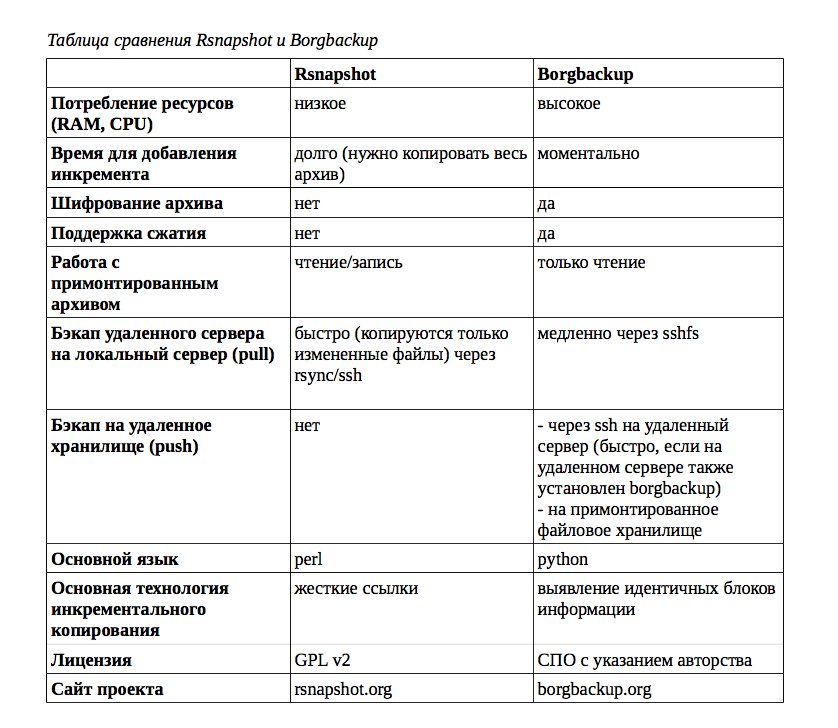How to Use rsnapshot for Backups?
Backing up data on your computer is one of the most important processes for ensuring information security. One popular tool for this purpose is the rsnapshot utility, which provides a convenient and efficient way to create backups.
rsnapshot is a data backup utility that allows you to create snapshot backups of your file system. It works based on the rsync utility and provides flexible configuration of the backup process.
To start using rsnapshot, you need to install this utility on your computer. To do this, execute the following commands in the terminal:
sudo apt-get install rsnapshot
After successful installation, you should configure the rsnapshot configuration file, which is located at /etc/rsnapshot.conf. In this file, you can specify the source and destination directories for backups, as well as configure the backup schedule.
Example configuration of the rsnapshot.conf file:
snap1 /path/to/source/ /path/to/destination/
After configuring the configuration file, run the first backup using the command:
rsnapshot configtest
After successfully verifying the configuration, you can run backups on a schedule, for example, every day or every week. To do this, simply execute the command:
rsnapshot hourly
rsnapshot also provides the ability to restore data from a backup. To do this, execute the command:
rsnapshot -r hourly
Using the rsnapshot utility for data backup is a simple and reliable way to ensure the security of your information. With it, you can create regular and snapshot backups, as well as restore data if necessary.
Don’t forget to regularly check the operation of the backup and monitor updates to the rsnapshot utility to ensure maximum reliability of the data saving process.