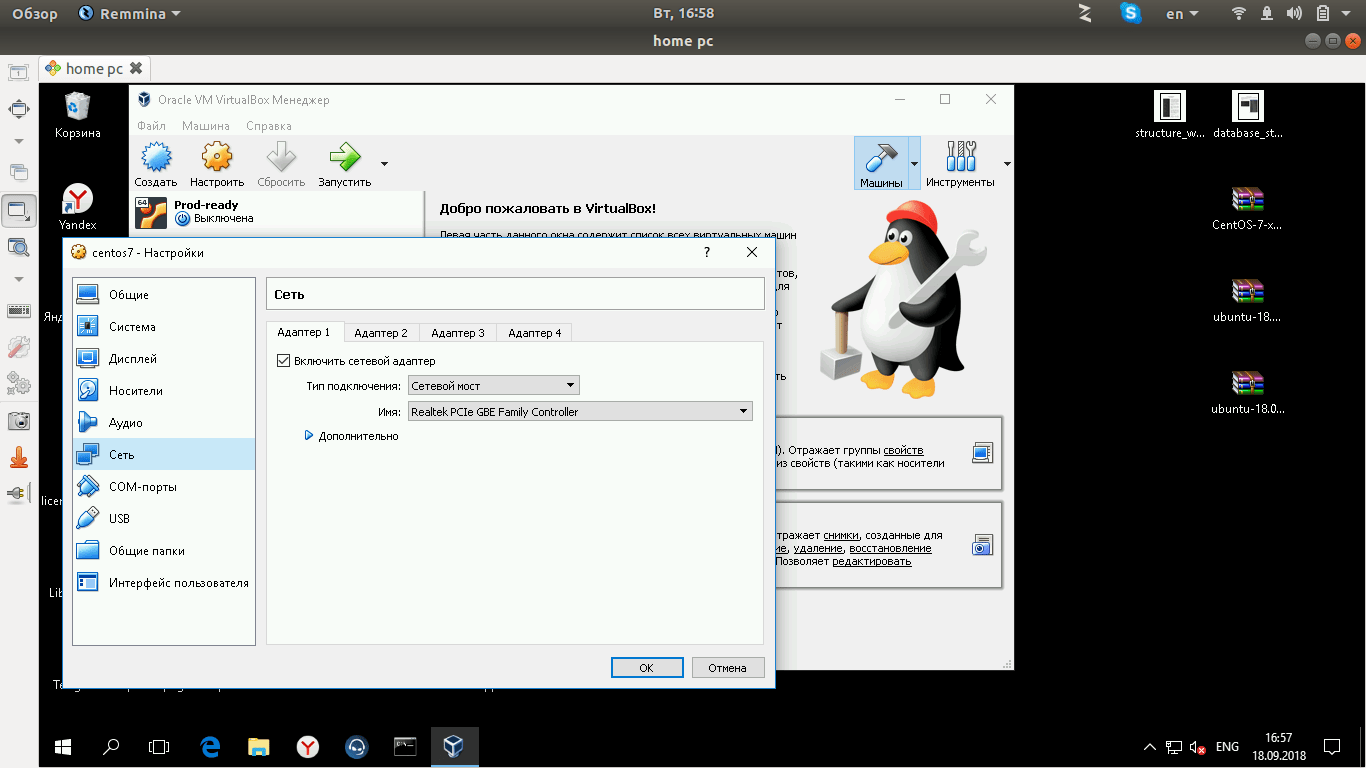How to Set Up a VPN Inside a Virtual Machine?
A VPN (Virtual Private Network) is a technology that allows you to establish a secure connection over public networks, such as the internet. A Virtual Machine, in turn, is software that emulates computer hardware.
Setting up a VPN inside a virtual machine may be necessary if you need to secure a connection to a network within an isolated environment. Let’s go through a few steps to help you set up a VPN inside a virtual machine.
1. Choosing a VPN Provider
The first step to setting up a VPN inside a virtual machine is choosing a VPN provider. It’s important to choose a reliable provider that will protect your internet connection.
When choosing a provider, pay attention to the country where the servers are located, technical support, price, and the ability to use security protocols.
2. Installing a VPN Client
To set up a VPN inside a virtual machine, you’ll need to install a VPN client. This is specialized software that allows you to establish and configure a VPN connection.
VPN clients are available for various operating systems, such as Windows, macOS, Linux, and others. Choose the appropriate VPN client and install it on your virtual machine.
3. Configuring the VPN Server
After installing the VPN client, you need to configure the VPN server. You’ll need to get data from your VPN provider, such as the server address, username, and password to connect.
Enter this data into the VPN client settings and save the changes. Now your virtual machine is ready for a secure connection via VPN.
4. Connecting to the VPN
The final step is to connect to the VPN. Open the VPN client on your virtual machine, select the server you want to connect to, and enter your credentials.
Click the «Connect» button and wait for the secure connection to be established. Now your virtual machine is connected to the VPN and ready to use.