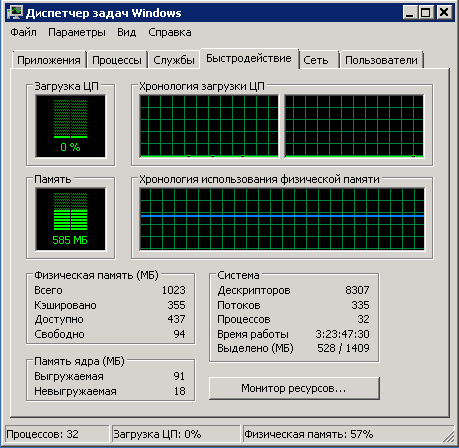How to Check Which Processes Are Using Memory on a VPS?
If you manage a Virtual Private Server (VPS), you may need to check which processes are using memory on your server. This is important for optimizing server performance and identifying potential memory leaks. In this article, we will tell you how to find out which processes are consuming memory on a VPS.
1. Using the top command
One way to find out which processes are using memory on a VPS is to use the top command. To do this, open a terminal and enter the command:
top
After executing this command, you will see a list of processes sorted by memory usage. You will be able to see which processes are taking up the most memory and optimize their operation.
2. Using the ps command
Another way to find out which processes are using memory on a VPS is to use the ps command. To do this, open a terminal and enter the command:
ps aux --sort=-%mem
After executing this command, you will get a list of processes sorted by memory usage in descending order. You will be able to quickly identify which processes require additional attention and optimization.
3. Using the htop command
Another convenient way to find out which processes are using memory on a VPS is to use the htop utility. To do this, make sure it is installed on your server and run it with the command:
htop
After starting htop, you will see an interactive window with information about the processes using memory on your server. This will allow you to quickly identify the most resource-intensive processes and take steps to optimize their operation.
In conclusion
Checking the processes using memory on a VPS is an important step in optimizing server performance. Using the top, ps, and htop commands, you can quickly determine which processes require additional attention and optimization. Remember to regularly check memory usage on your server to avoid potential performance issues.