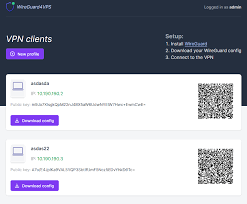How to Install WireGuard on a VPS?
WireGuard is a fast and modern VPN technology that provides a secure and private internet connection. Installing WireGuard on a VPS allows you to create a secure tunnel for data transfer between your device and a remote server. In this article, we will look at how to install WireGuard on a Virtual Private Server (VPS) running the Linux operating system.
Before you begin installing WireGuard on your VPS, make sure your server is running one of the supported Linux versions (e.g., Ubuntu, Debian, CentOS).
1. Installing a Kernel with WireGuard Support
First, let’s install the necessary packages on your VPS:
sudo apt update
sudo apt upgrade
Now install the kernel with WireGuard support:
sudo apt install linux-headers-$(uname -r) build-essential dkms
2. Installing WireGuard
To install WireGuard, add the repository:
sudo add-apt-repository ppa:wireguard/wireguard
Update the package list and install WireGuard:
sudo apt update
sudo apt install wireguard
3. Configuring WireGuard
Create a configuration file for WireGuard:
sudo nano /etc/wireguard/wg0.conf
Add the following code to the wg0.conf file:
[Interface]
Address = 10.0.0.1/24
PrivateKey = YOUR_PRIVATE_KEY
Replace YOUR_PRIVATE_KEY with your private key.
Start WireGuard and add the interface:
sudo systemctl enable wg-quick@wg0.service
sudo systemctl start wg-quick@wg0.service
4. Connecting to WireGuard
Now you can connect to your WireGuard server using the public key and IP address of your VPS.
Configuring WireGuard on a VPS allows you to protect your data and ensure a private connection to the internet. Follow these instructions to install WireGuard on your VPS and enjoy the security and convenience of a VPN.