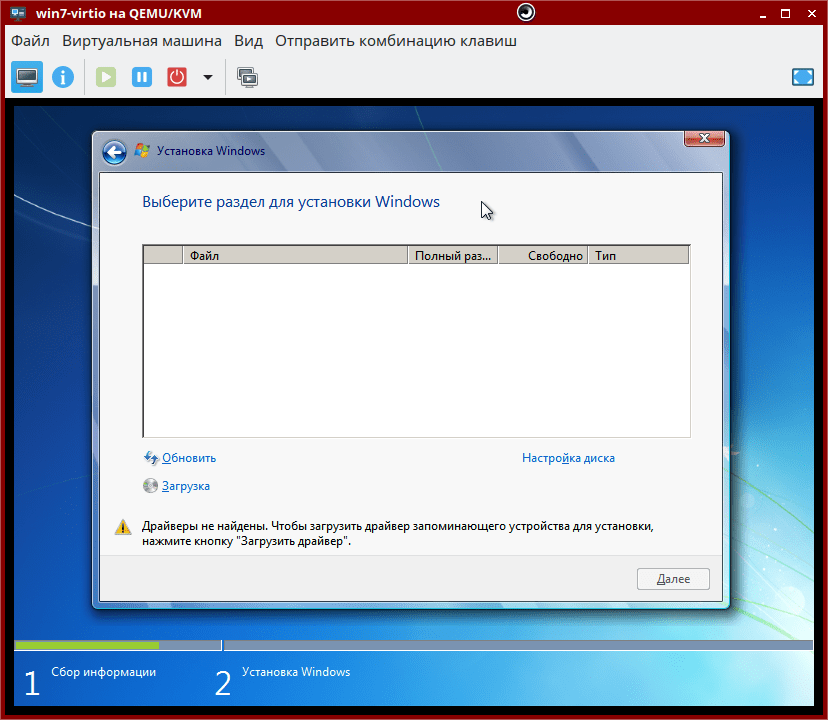How to run Windows in QEMU?
QEMU (Quick EMUlator) is a program that emulates processors and allows you to run various operating systems in a virtual machine. In this article, we will show you how to run Windows in QEMU.
Step 1: Installing QEMU
The first step is to install QEMU on your computer. To do this, open the terminal and execute the following command:
sudo apt-get install qemu
After installing QEMU, you can proceed to the next step.
Step 2: Creating a disk for Windows
In order to run Windows in QEMU, you need to create a virtual hard disk on which the operating system will be installed. You can create a disk using the command:
qemu-img create -f qcow2 windows.img 20G
This command will create a virtual disk windows.img with a size of 20 gigabytes.
Step 3: Installing Windows
Now you need to install Windows on the created virtual disk. To do this, execute the following command:
qemu-system-x86_64 -hda windows.img -cdrom path_to_windows_iso -boot d
Where path_to_windows_iso is the path to the Windows installation disc image. Follow the Windows installation instructions.
Step 4: Running Windows
After installing Windows on the virtual disk, you can start the operating system using the command:
qemu-system-x86_64 -hda windows.img
Now you have the ability to run Windows in QEMU and use it as a regular operating system.
«`