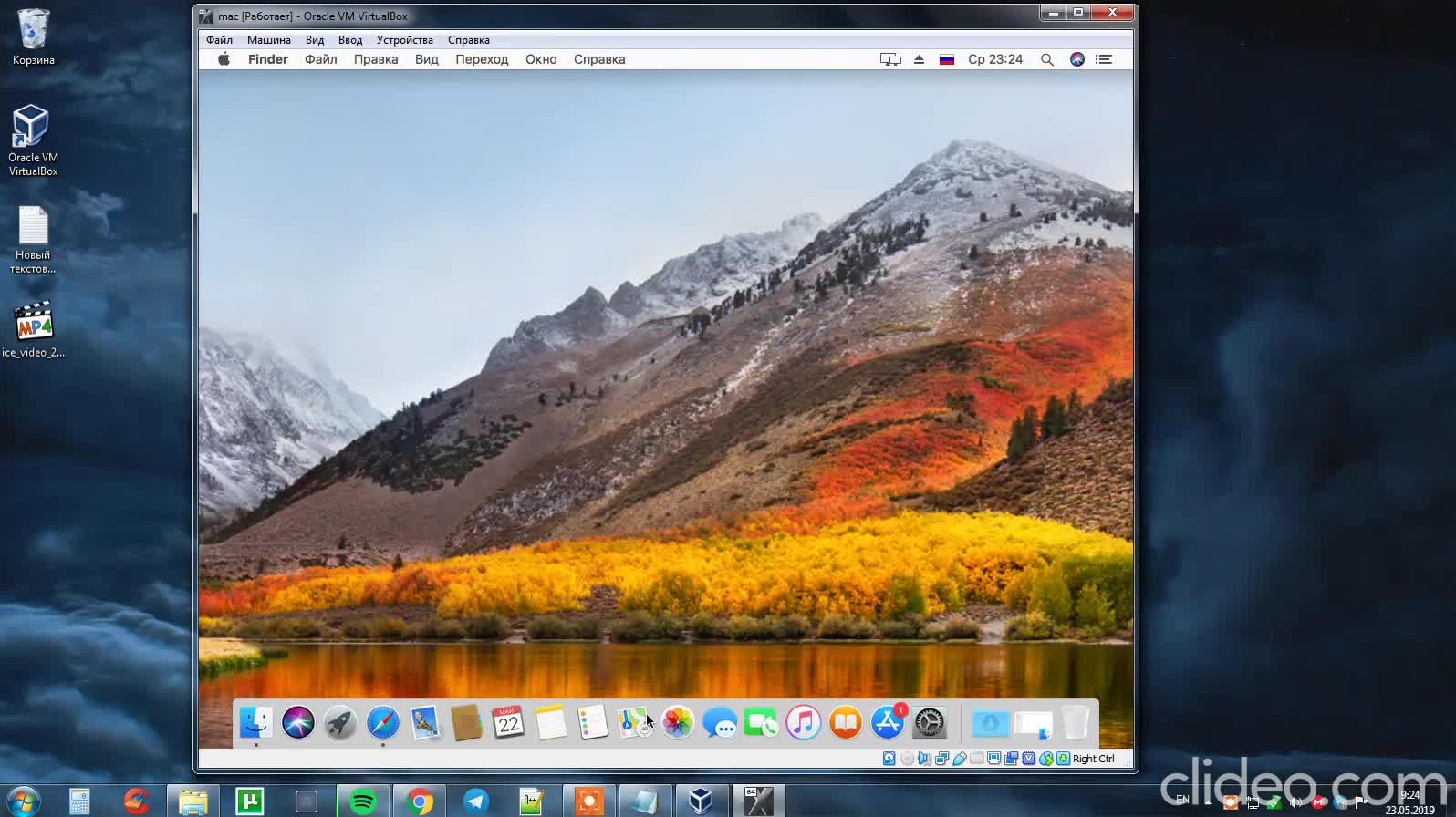How to Run MacOS in a Virtual Machine?
macOS is an operating system developed by Apple and intended for installation on Apple-branded computers. But what if you don’t have the opportunity to purchase a MacBook or iMac, but would like to try working with this operating system? There is a solution — you can run macOS in a virtual machine on your computer!
The most popular macOS image for virtual machines is macOS Catalina. To install it, you will need a virtual machine with software like VMware or VirtualBox. Let’s look at detailed instructions for installing and running macOS Catalina in a virtual machine.
Step 1: Preparing the Virtual Machine
First, you need to download the macOS Catalina image. You can find it on the Apple website or other resources. Then install a virtual machine (for example, VirtualBox) on your computer.
Create a new virtual machine with the following parameters: 2048 MB of RAM, 2 processors, 40 GB of disk space. Select the macOS Catalina image and continue with the installation.
Step 2: Installing macOS Catalina
Start the virtual machine and follow the macOS Catalina installer instructions. Select the language, enter user data, and continue with the installation. This may take some time, so please wait.
After installing macOS Catalina, restart the virtual machine and enjoy working with this operating system. Now you have the opportunity to try out all the features of macOS without buying a real device from Apple!
Step 3: Configuring macOS Catalina
After installing macOS Catalina, you can perform some additional configurations. Configure the network, install the necessary applications, configure backups, etc. Now you have a fully functional macOS in a virtual machine!
Now you have the opportunity to use macOS on your regular computer without purchasing expensive equipment from Apple. Enjoy the convenience and functionality of this operating system today!
«`