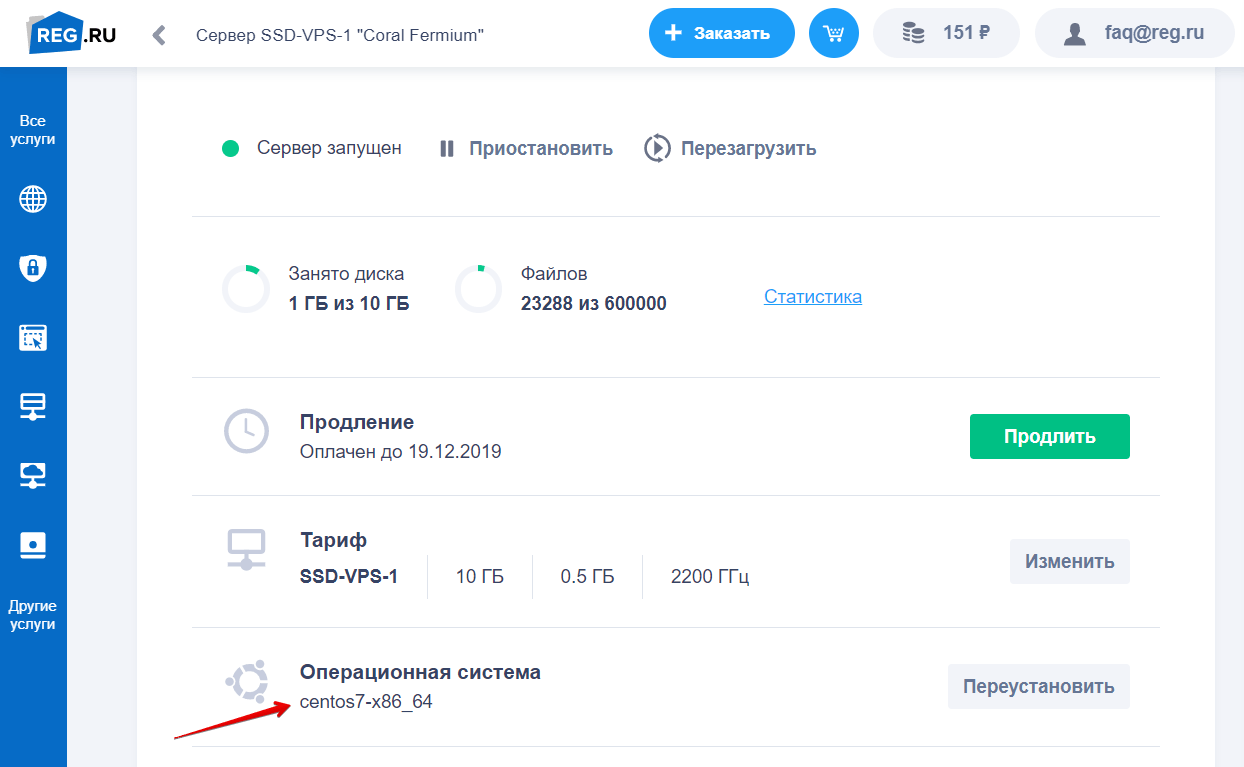How to Restart Apache on a VPS?
Apache is one of the most popular web servers in the world. Sometimes it may be necessary to restart Apache on your VPS (Virtual Private Server) due to configuration changes or updates. In this article, we’ll show you how to do it.
Why Restart Apache on a VPS?
Restarting Apache on a VPS may be necessary for various reasons. For example, if you have changed the Apache configuration file (httpd.conf) or made changes to the .htaccess file, a web server restart is required for them to take effect. Also, restarting Apache can help in case of website performance issues or memory leaks.
How to Restart Apache on a VPS?
To restart Apache on a VPS, you will need SSH access to the server. Log into the terminal using a program like PuTTY and execute the following commands:
sudo service apache2 restart— this command will restart Apache on most Linux distributionssudo systemctl restart apache2— if you are using systemd as a service manager, you can use this command to restart Apachesudo /etc/init.d/apache2 restart— sometimes you can also use this command to restart Apache
After executing one of these commands, Apache will be restarted on your VPS, and the changes you made to the configuration should take effect. Remember to check the site after restarting to make sure everything is working correctly.
In Conclusion
Now you know how to restart Apache on a VPS when necessary. Remember that restarting Apache can be a useful tool for troubleshooting some web server problems. Be careful when making changes to the configuration to avoid unnecessary restarts.