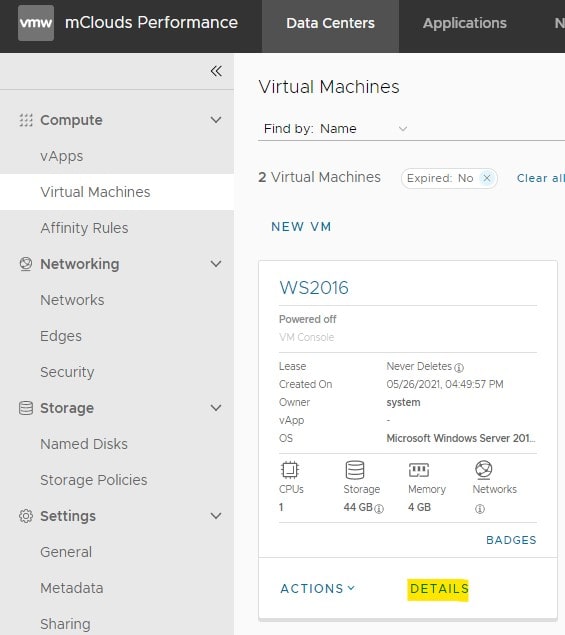How to Enable Nested Virtualization Support?
Virtualization is becoming an increasingly common practice in the IT industry. However, one level of virtualization isn’t always enough. Nested virtualization allows you to run virtual machines inside other virtual machines, which can be useful for various purposes, such as testing, development, and demonstrations. Unfortunately, not all virtualization platforms support nested virtualization «out of the box». In this article, we’ll look at how to enable nested virtualization support on various platforms.
1. VMware Workstation/Fusion
To enable nested virtualization support in VMware Workstation or Fusion, you need to follow these steps:
cd "C:\Program Files (x86)\VMware\VMware Workstation"vmware.exe --mace vmx.nested = "TRUE"- Restart VMware Workstation/Fusion
After completing these steps, you’ll be able to create virtual machines inside other virtual machines in VMware Workstation/Fusion.
2. VirtualBox
To enable nested virtualization in VirtualBox, follow these steps:
- Open a command prompt
"C:\Program Files\Oracle\VirtualBox\VBoxManage.exe" modifyvm "VM name" --nested-hw-virt on- Where «VM name» is the name of your virtual machine
After executing these commands, your virtual machine in VirtualBox will support nested virtualization.
3. Hyper-V
To enable nested virtualization in Hyper-V, perform the following actions:
- Open PowerShell
Set-VMProcessor -VMName "VM name" -ExposeVirtualizationExtensions $true- Where «VM name» is the name of your virtual machine
By following these simple steps, you can enable nested virtualization support on various virtualization platforms. This will unlock new possibilities for you in using virtual machines inside other virtual machines.