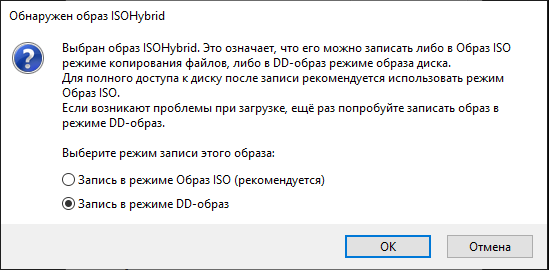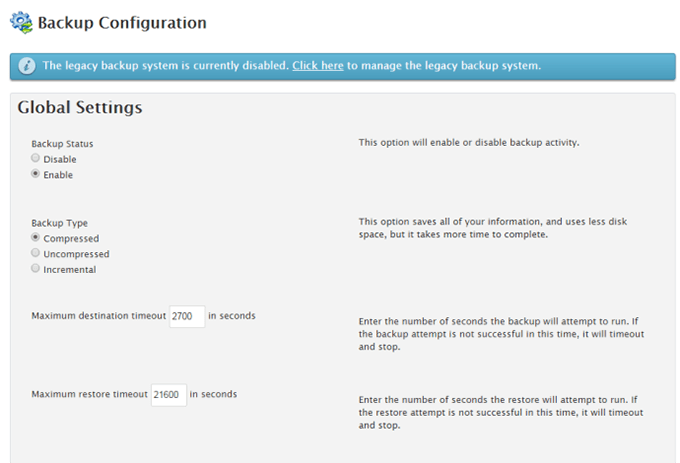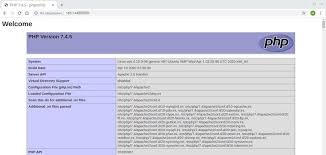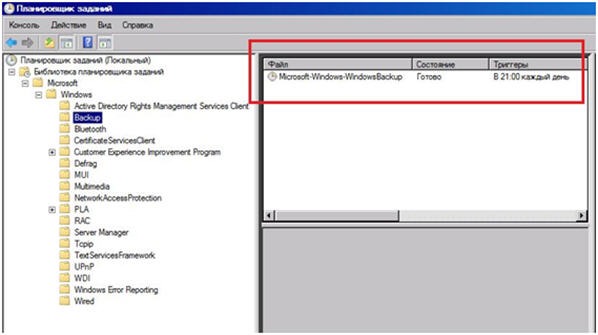How to use dd to create a disk image?
If you need to create an exact copy of a disk or partition on your computer, the dd command in Linux can be your best friend. DD is a versatile command that can be used for many tasks, but one of the most common is creating a disk image.
To begin, you need to determine which disk you want to copy. It’s convenient to use the lsblk command for this, which will show all available disks and their partitions.
Once you’ve identified the correct disk, you need to execute the dd command. For example, if you need to create an image of the sda disk and save it to the disk.img file, the command will look like this:
dd if=/dev/sda of=disk.img
Where if is input file, and of is output file. After executing this command, a disk.img file will appear in the current directory, which will contain an exact copy of the sda disk.
Remember that the dd command can damage your data if used incorrectly. Make sure you have selected the correct source disk and execute the command carefully.
Now you have a disk image that can be used to restore data or create an exact copy of the disk on another device. Don’t forget to store your data in a safe place!
Using the dd command to create a disk image can be a convenient way to back up your data. Don’t forget to check the integrity of the image and regularly update your backups.
«`