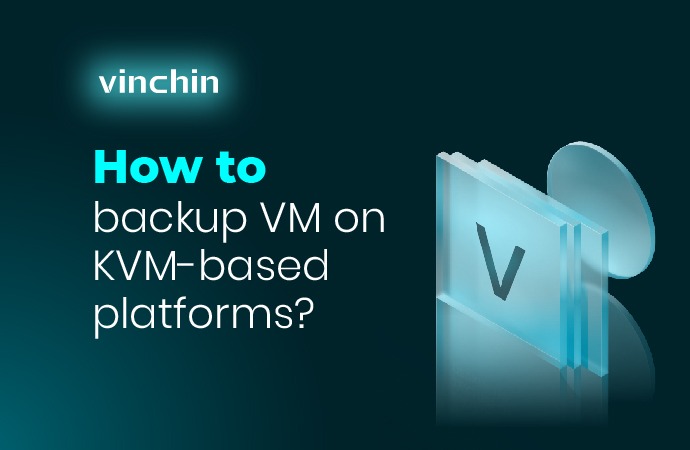«`html
How to create a KVM <a href="https://valebyte.com/en/vps-hosting/" title="Virtual servers with guaranteed resources" target="_blank" rel="noopener" class="internal-product-link">virtual machine</a> backup?
How to create a KVM virtual machine backup?
Creating a backup is an important task for ensuring the security and preservation of virtual machine data. In this article, we will show you how to create a KVM virtual machine backup using commands in the terminal.
Before you start, make sure you have the qemu-img package installed, which allows you to work with disks in the qcow2 format.
To create a KVM virtual machine backup, follow these steps:
- Stop the virtual machine using the command
virsh shutdown VM_NAME. - Copy the virtual machine disk files using the command
cp DISK_NAME.qcow2 BACKUP_NAME.qcow2. - Start the virtual machine back up using the command
virsh start VM_NAME.
Now you have a KVM virtual machine backup that you can use in case of failures or data loss.
Don’t forget to create regular virtual machine backups to ensure data security and preservation.