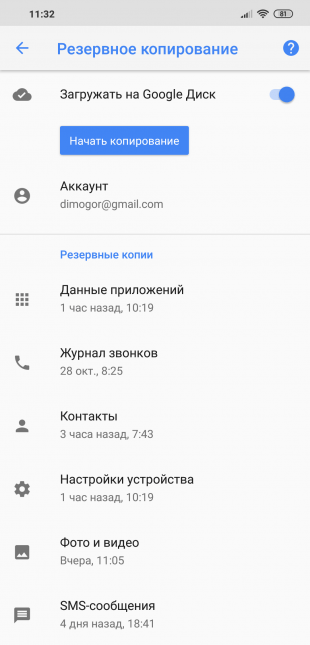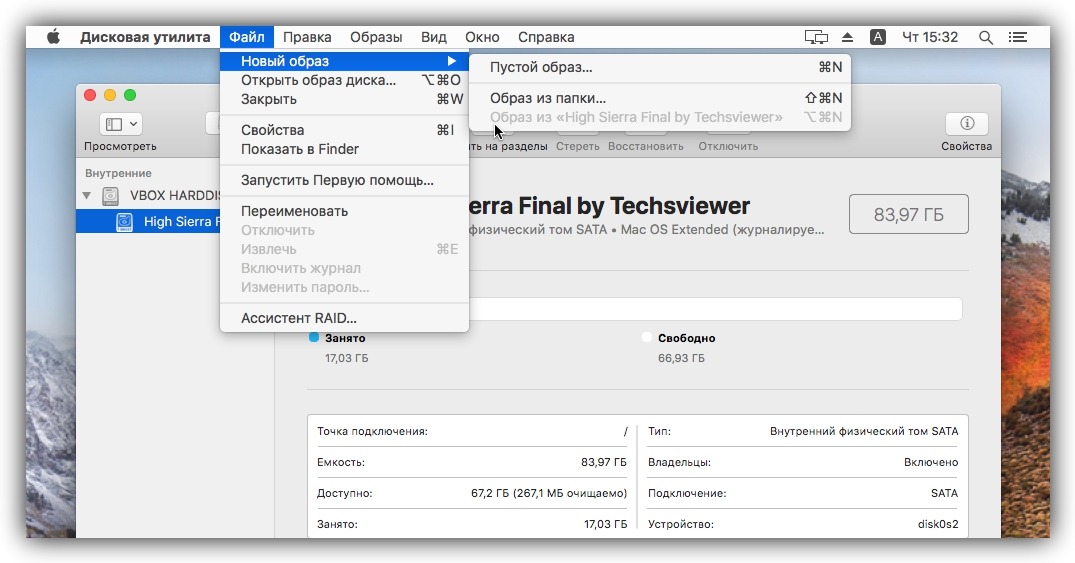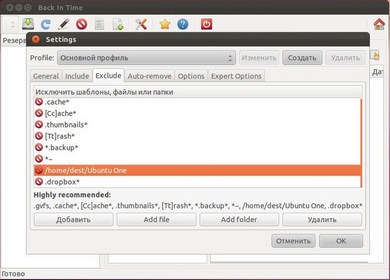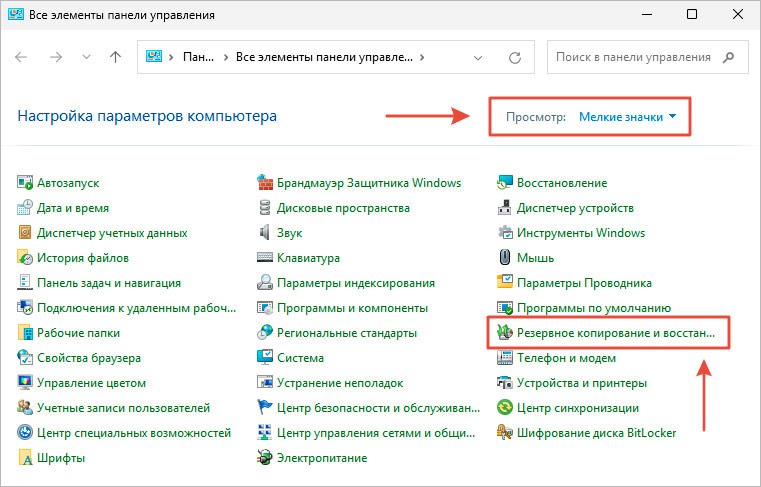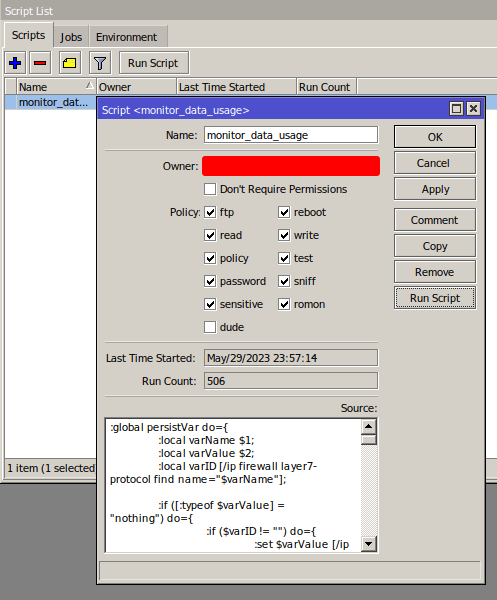How to Set Up Backup to Google Drive?
Backing up your data is an important part of ensuring the security of your information. One of the most convenient ways to back up is to use Google Drive. In this article, we’ll show you how to set up backup to Google Drive.
Step 1: Creating a Google Drive Account
The first step to setting up backup to Google Drive is to create a Google account. If you already have an account, you can skip this step and move on to the next.
To create a Google account, go to https://accounts.google.com/signup and follow the instructions on the screen.
Step 2: Installing the Google Drive Application
After creating a Google account, you need to install the Google Drive application on your device. Go to https://www.google.com/drive/download/ and download the application for your operating system.
Install the application on your device, log in to your Google account, and synchronize all the necessary files and folders with Google Drive.
Step 3: Configuring Automatic Backup
One of the main advantages of Google Drive is the ability to configure automatic backup of your data. To do this, follow these steps:
- Open the Google Drive application on your device.
- Go to the application settings.
- Select «Backup settings».
- Specify the time intervals for automatic backup.
- Select the folders and files you want to back up.
- Click «Save settings».
Now your data will be automatically backed up to Google Drive at the specified time intervals. You can be sure that your information will always be safe!
Conclusion
Setting up backup to Google Drive is quite simple and only takes a few minutes. By following our instructions, you can ensure the safety and security of your data. Don’t forget to regularly check the backup process and update the settings if necessary.
«`